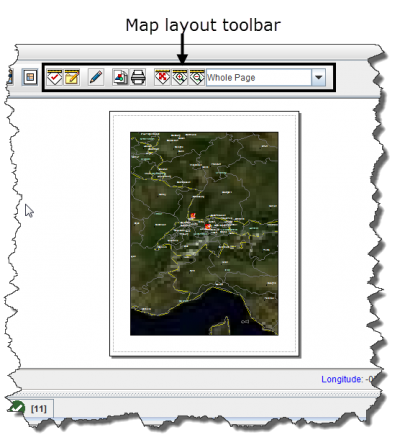Difference between revisions of "Control the Page Layout"
From IMSMA Wiki
| Line 29: | Line 29: | ||
The page layout button displays a preview of the map as it would appear when it is printed. It also displays the map layout toolbar ([[:Image:fig21.png|Figure 21]]). Enabling the map layout mode temporarily disables the country structure pane and the items pane of the IMSMA Navigation window. | The page layout button displays a preview of the map as it would appear when it is printed. It also displays the map layout toolbar ([[:Image:fig21.png|Figure 21]]). Enabling the map layout mode temporarily disables the country structure pane and the items pane of the IMSMA Navigation window. | ||
| − | [[Image:fig21.png|center|''Figure 21. Map Layout View and Toolbar'']] | + | [[Image:fig21.png|center|400px|''Figure 21. Map Layout View and Toolbar'']] |
<div align="center"> | <div align="center"> | ||
''Figure 21. Map Layout View and Toolbar'' | ''Figure 21. Map Layout View and Toolbar'' | ||
| Line 48: | Line 48: | ||
| width="475pt" | '''Description''' | | width="475pt" | '''Description''' | ||
|- | |- | ||
| − | | [[Image:AppMapLayIcon.png]] || Allows you to apply a map layout. | + | | align="center" | [[Image:AppMapLayIcon.png]] || Allows you to apply a map layout. |
|- | |- | ||
| − | | [[Image:SaveMapLayIcon.png]] || Allows you to save the map layout. | + | | align="center" | [[Image:SaveMapLayIcon.png]] || Allows you to save the map layout. |
|- | |- | ||
| − | | [[Image:TogLayIcon.png]] || Allows you to toggle between the map layout and the page layout. | + | | align="center" | [[Image:TogLayIcon.png]] || Allows you to toggle between the map layout and the page layout. |
|- | |- | ||
| − | | [[Image:SetSizeIcon.png]] || Allows you to set the paper size, page orientation, and margins. | + | | align="center" | [[Image:SetSizeIcon.png]] || Allows you to set the paper size, page orientation, and margins. |
|- | |- | ||
| − | | [[Image:PrintMapIcon.png]] || Allows you to print the map. | + | | align="center" | [[Image:PrintMapIcon.png]] || Allows you to print the map. |
|- | |- | ||
| − | | [[Image:MovePageIcon.png]] || Allows you to move the page within the map pane. | + | | align="center" | [[Image:MovePageIcon.png]] || Allows you to move the page within the map pane. |
|- | |- | ||
| − | | [[Image:DispLargIcon.png]] || Displays the page at a larger scale. | + | | align="center" | [[Image:DispLargIcon.png]] || Displays the page at a larger scale. |
|- | |- | ||
| − | | [[Image:DispSmallIcon.png]] || Displays the page at a smaller scale. | + | | align="center" | [[Image:DispSmallIcon.png]] || Displays the page at a smaller scale. |
|- | |- | ||
| − | | [[Image:DispSelScaIcon.png]] || Displays the page in the scale selected. | + | | align="center" | [[Image:DispSelScaIcon.png]] || Displays the page in the scale selected. |
|} | |} | ||
Revision as of 17:54, 14 June 2012
| Related Topics |
|---|
| Daily Activities |
|
IMSMA Navigation |
| How To Information |
|
Change CRS Display |
The page layout button displays a preview of the map as it would appear when it is printed. It also displays the map layout toolbar (Figure 21). Enabling the map layout mode temporarily disables the country structure pane and the items pane of the IMSMA Navigation window.
Figure 21. Map Layout View and Toolbar
| Represents a tip or note for using IMSMA Mobile. | Clicking the |
The buttons in the map layout toolbar and their descriptions are listed in Table 15. For more information on using these tools, refer to page 121.
| Represents a tip or note for using IMSMA Mobile. | While in the map layout view, you can continue to use many of the map control buttons listed in Table 12. |