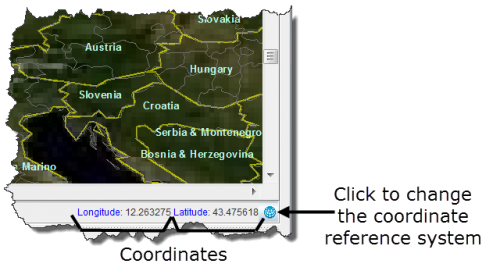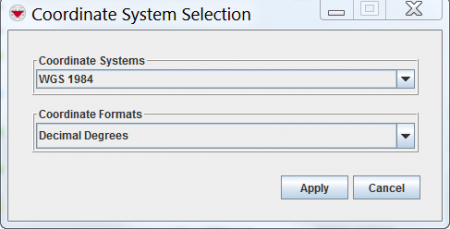Difference between revisions of "Change the Coordinate Reference System Display"
From IMSMA Wiki
| Line 18: | Line 18: | ||
<tr> | <tr> | ||
<td style="padding-bottom: 0.2em; text-align: left"> | <td style="padding-bottom: 0.2em; text-align: left"> | ||
| − | |||
| − | |||
[[HowTo:Display the Full Extent|Display Full Extent]]<br /> | [[HowTo:Display the Full Extent|Display Full Extent]]<br /> | ||
[[HowTo:Change the Coordinate Reference System Display|Change CRS Display]]<br /> | [[HowTo:Change the Coordinate Reference System Display|Change CRS Display]]<br /> | ||
[[HowTo:Refresh the Map|Refresh the Map]]<br /> | [[HowTo:Refresh the Map|Refresh the Map]]<br /> | ||
| + | [[HowTo:Control the Page Layout|Control Page Layout]]<br /> | ||
| + | [[HowTo:Control the Coordinate Display|Control Coord Display]]<br /> | ||
</td> | </td> | ||
</tr> | </tr> | ||
Revision as of 17:22, 14 June 2012
| Related Topics |
|---|
| Daily Activities |
|
IMSMA Navigation |
| How To Information |
|
Display Full Extent |
The coordinates of the mouse on the map are displayed in the lower, right corner of the map pane.
Figure 19. Coordinates Displayed in the Map Pane
By default, the coordinates display uses the WGS84 reference system.
To change the coordinate reference system:
- Click the
 button.
button. - The Coordinate System Selection window displays (Figure 20).
- Select the reference system from the Coordinate Systems list.
- Select the format of the coordinates from the Coordinate Formats list.
- Click the Apply button.
Figure 20. Coordinate System Selection Window