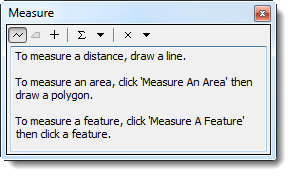Difference between revisions of "Measure Distance on the Map"
From IMSMA Wiki
(Created page with "<table cellspacing="5" cellpadding="0" style="float: right; clear: right; color: black; background: #f9f9f9; border: 1px solid #aaa; width: 22em; margin: 0 0 1.0em 1.0em; padd...") |
|||
| Line 26: | Line 26: | ||
</tr> | </tr> | ||
</table> | </table> | ||
| + | |||
| + | The [[Image:MeasureLnIcon.png]] button allows you to measure lines, polylines, and polygons on the map. | ||
| + | |||
| + | {| style="border:2px solid lightgray; float:center; margin:10px;" | ||
| + | | rowspan="2" align="left" style="padding: 5px 10px 5px 10px"|[[Image:bulb2.png|25px|Represents a tip or note for using IMSMA Mobile.]] | ||
| + | |align="left" style="padding: 5px 10px 5px 10px"| The Measure Distance functionality is available only if you are using a projected coordinate system. The functionality is disabled if the coordinate system you are using is unknown or geographic. See the How to change the map projection section on page 25 for more details. | ||
| + | |- | ||
| + | |align="left" style="padding: 5px 10px 5px 10px"| The Measure Distance functionality is available only if you are using a projected coordinate system. The functionality is disabled if the coordinate system you are using is unknown or geographic. See the How to change the map projection section on page 25 for more details. | ||
| + | |} | ||
| + | |||
| + | To measure distances on the map: | ||
| + | <ol> | ||
| + | <li>Click the [[Image:MeasureLnIcon.png]] button to enable the measure distance control.</li> | ||
| + | The Measure window displays. | ||
| + | |||
| + | [[Image:fig16.png|center||''Figure 16. Measure Window'']] | ||
| + | <div align="center"> | ||
| + | ''Figure 16. Measure Window'' | ||
| + | </div> | ||
| + | |||
| + | {| class="wikitable" width="600" | ||
| + | |- | ||
| + | | align="center" colspan="2" | '''Table 14. Measure Window Buttons''' | ||
| + | |- | ||
| + | | width="125pt" | '''Button''' | ||
| + | | width="475pt" | '''Description''' | ||
| + | |- | ||
| + | | [[Image:MeasureLineBtn.png]] || Measures a line. | ||
| + | |- | ||
| + | | [[Image:MeasureAreaBtn.png]] || Measures an area. | ||
| + | |- | ||
| + | | [[Image:ReturnBtn.png]] || Returns the length, perimeter, area, or coordinates of a feature. | ||
| + | |- | ||
| + | | [[Image:SnapBtn.png]] || Snaps to features while measuring. | ||
| + | |- | ||
| + | | [[Image:CalculateBtn.png]] || Calculates the sum of consecutive measurements. | ||
| + | |- | ||
| + | | [[Image:ChgUnitBtn.png]] || Allows you to change the measurement units. | ||
| + | |- | ||
| + | | [[Image:ClrMeasureBtn.png]] || Clears the measurements. | ||
| + | |} | ||
| + | |||
| + | <ol start="2"> | ||
| + | <li>Do one of the following: </li> | ||
| + | <ul> | ||
| + | <li>To measure a line, click the [[Image:MeasureLineBtn.png]] button.</li> | ||
| + | <li>To measure the area and perimeter of a polygon, click the [[Image:ReturnBtn.png]] button.</li> | ||
| + | </ul> | ||
| + | |||
| + | {| style="border:2px solid lightgray; float:center; margin:10px;" | ||
| + | |align="left" style="padding: 5px 10px 5px 10px"|[[Image:bulb2.png|25px|Represents a tip or note for using IMSMA Mobile.]] | ||
| + | |align="left" style="padding: 5px 10px 5px 10px"| The [[Image:MeasureAreaBtn.png]] button is not functional. To measure the perimeter of a polygon, measure each line of the polygon to get the approximate perimeter. | ||
| + | |} | ||
| + | |||
| + | <li>Click the points of the line or polygon that you would like to measure. To indicate the last point, double-click the last point of the line or polygon.</li> | ||
| + | ::The measurement displays in the Measure window. | ||
| + | </ol> | ||
Revision as of 20:21, 12 June 2012
| Related Topics |
|---|
| Daily Activities |
|
IMSMA Navigation |
| How To Information |
|
Identify Objects |
The ![]() button allows you to measure lines, polylines, and polygons on the map.
button allows you to measure lines, polylines, and polygons on the map.
| Represents a tip or note for using IMSMA Mobile. | The Measure Distance functionality is available only if you are using a projected coordinate system. The functionality is disabled if the coordinate system you are using is unknown or geographic. See the How to change the map projection section on page 25 for more details. |
| The Measure Distance functionality is available only if you are using a projected coordinate system. The functionality is disabled if the coordinate system you are using is unknown or geographic. See the How to change the map projection section on page 25 for more details. |
To measure distances on the map:
- Click the
 button to enable the measure distance control.
button to enable the measure distance control. - Do one of the following:
- To measure a line, click the
 button.
button. - To measure the area and perimeter of a polygon, click the
 button.
button. - Click the points of the line or polygon that you would like to measure. To indicate the last point, double-click the last point of the line or polygon.
- The measurement displays in the Measure window.
The Measure window displays.
Figure 16. Measure Window
| Table 14. Measure Window Buttons | |
| Button | Description |
| |
Measures a line. |
| |
Measures an area. |
| |
Returns the length, perimeter, area, or coordinates of a feature. |
| File:SnapBtn.png | Snaps to features while measuring. |
| |
Calculates the sum of consecutive measurements. |
| |
Allows you to change the measurement units. |
| |
Clears the measurements. |
| Represents a tip or note for using IMSMA Mobile. | The |