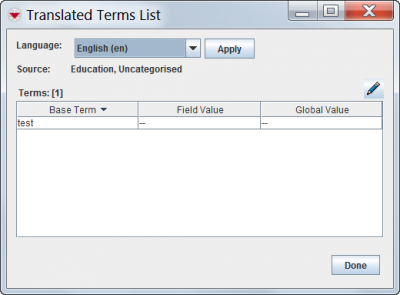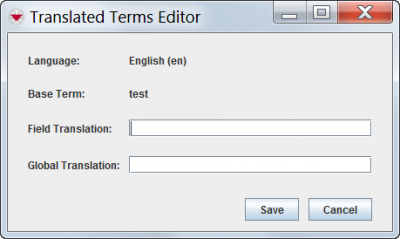Difference between revisions of "Translate Custom Defined Fields"
From IMSMA Wiki
(Version 6.0) |
|||
| Line 1: | Line 1: | ||
The following procedure allows you to translate the custom defined field (CDF) label that displays in the data entry form. It also allows you to translate the list values for multiple-selection and single-selection lists. | The following procedure allows you to translate the custom defined field (CDF) label that displays in the data entry form. It also allows you to translate the list values for multiple-selection and single-selection lists. | ||
| − | {{note|You can also translate CDF labels, multiple -selection list, and single-selection list values via a translation file. | + | {{note|You can also translate CDF labels, multiple -selection list, and single-selection list values via a translation file. }} |
| − | }} | ||
To translate custom defined fields: | To translate custom defined fields: | ||
<ol> | <ol> | ||
| − | <li>From the '''Customisation''' menu, select '''Data Inventory Manager'''. | + | <li>From the '''Customisation''' menu, select '''Data Inventory Manager'''. |
| − | :The Data Inventory Manager window displays. | + | :The Data Inventory Manager window displays.</li> |
<li>From the left pane of the Data Inventory Manager window, select the data category that contains the CDF you would like to translate.</li> | <li>From the left pane of the Data Inventory Manager window, select the data category that contains the CDF you would like to translate.</li> | ||
<li>From the right pane of the Data Inventory Manager, click the row of the custom defined field that you would like to translate.</li> | <li>From the right pane of the Data Inventory Manager, click the row of the custom defined field that you would like to translate.</li> | ||
| − | <li>Click the [[Image:FieldViewIcon.png]] button. | + | <li>Click the [[Image:FieldViewIcon.png]] button. |
| − | :The CDF Editor window displays. | + | :The CDF Editor window displays. </li> |
| − | <li>From the CDF Editor window, click the '''Translate''' button. | + | <li>From the CDF Editor window, click the '''Translate''' button. |
| − | :The Translated Terms List window displays. | + | :The Translated Terms List window displays.</li> |
| − | <li>Select the language for which you would like to provide a translation from the list. | + | <li>Select the language for which you would like to provide a translation from the list. |
| − | |||
[[Image:Translated_Terms_List.png|center|400px|''Translated Terms List Window'']] | [[Image:Translated_Terms_List.png|center|400px|''Translated Terms List Window'']] | ||
<div align="center"> | <div align="center"> | ||
''Translated Terms List Window'' | ''Translated Terms List Window'' | ||
| − | </div> | + | </div></li> |
| − | |||
| − | < | ||
<li>Click the row of the term that you would like to translate.</li> | <li>Click the row of the term that you would like to translate.</li> | ||
| − | <li>Click the [[Image:FieldViewIcon.png]] button. | + | <li>Click the [[Image:FieldViewIcon.png]] button. |
:The Translated Terms Editor window displays. | :The Translated Terms Editor window displays. | ||
| − | |||
[[Image:Translated_Terms_Editor.png|center|400px|''Translated Terms Editor'']] | [[Image:Translated_Terms_Editor.png|center|400px|''Translated Terms Editor'']] | ||
<div align="center"> | <div align="center"> | ||
''Translated Terms Editor'' | ''Translated Terms Editor'' | ||
| − | </div> | + | </div></li> |
| − | |||
| − | < | ||
<li>Enter the translated term in the '''Field Translation''' and '''Global Translation''' fields.</li> | <li>Enter the translated term in the '''Field Translation''' and '''Global Translation''' fields.</li> | ||
| − | <li>Do one of the following: | + | <li>Do one of the following: |
*To save the translation, click the '''Save''' button. | *To save the translation, click the '''Save''' button. | ||
| − | *To discard the translation, click the '''Cancel''' button. | + | *To discard the translation, click the '''Cancel''' button. </li> |
</ol> | </ol> | ||
{{NavBox HowTo Data Elements}} | {{NavBox HowTo Data Elements}} | ||
Revision as of 22:49, 27 January 2016
The following procedure allows you to translate the custom defined field (CDF) label that displays in the data entry form. It also allows you to translate the list values for multiple-selection and single-selection lists.
| |
You can also translate CDF labels, multiple -selection list, and single-selection list values via a translation file. |
To translate custom defined fields:
- From the Customisation menu, select Data Inventory Manager.
- The Data Inventory Manager window displays.
- From the left pane of the Data Inventory Manager window, select the data category that contains the CDF you would like to translate.
- From the right pane of the Data Inventory Manager, click the row of the custom defined field that you would like to translate.
- Click the
 button.
button.
- The CDF Editor window displays.
- From the CDF Editor window, click the Translate button.
- The Translated Terms List window displays.
- Select the language for which you would like to provide a translation from the list.
Translated Terms List Window
- Click the row of the term that you would like to translate.
- Click the
 button.
button.
- The Translated Terms Editor window displays.
Translated Terms Editor
- Enter the translated term in the Field Translation and Global Translation fields.
- Do one of the following:
- To save the translation, click the Save button.
- To discard the translation, click the Cancel button.
| ||||||||||||||||