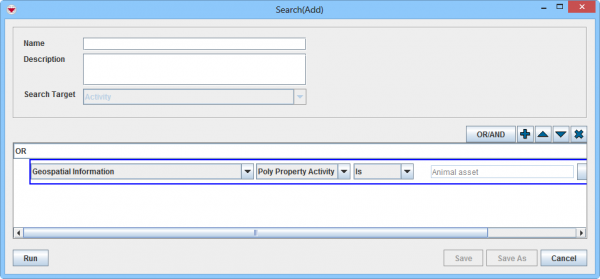Difference between revisions of "Search by Poly Property"
From IMSMA Wiki
(Created page with "{{Reference guide header| IMSMA allows you to run a search based on the ''poly properties'' assigned to areas on the map. Searching by poly property can be useful if you want ...") |
|||
| (12 intermediate revisions by 5 users not shown) | |||
| Line 1: | Line 1: | ||
| − | + | Searching by [[Add a Poly Property | Poly property]] can be useful if you want to show polygons and/or polylines e.g. all Activity polygons/polylines with ''Animal asset''. | |
| − | |||
| − | |||
| − | To add | + | [[Image:poly prop search.png|600px|center]] |
| + | |||
| + | To add poly property criteria to a search: | ||
<ol> | <ol> | ||
| − | <li>Click the [[Image:FieldTemplateIcon.png]] button to add | + | <li>Click the [[Image:FieldTemplateIcon.png | Add]] button to add a search criterion.</li> |
| − | <li>From the attribute list, select '''Geospatial Information'''.</li> | + | <li>From the attribute list, select '''Geospatial Information''' which is found in second half of drop-down list.</li> |
| − | <li>From the second operator list, select:</li> | + | <li>From the second level attribute list, select '''Poly Property'''.</li> |
| + | <li>From the operator list, select:</li> | ||
* '''Is''' to include the specified poly properties in the search. | * '''Is''' to include the specified poly properties in the search. | ||
| Line 13: | Line 14: | ||
<li>Click the '''Options''' button.</li> | <li>Click the '''Options''' button.</li> | ||
| − | <li>In the | + | <li>In the Option Selections window, select one or more poly properties from the list, then click the '''OK''' button.</li> |
| + | |||
| + | </ol> | ||
| − | + | {{NavBox HowTo Search}} | |
| − | + | [[Category:NAA]] | |
Latest revision as of 10:40, 18 March 2019
Searching by Poly property can be useful if you want to show polygons and/or polylines e.g. all Activity polygons/polylines with Animal asset.
To add poly property criteria to a search:
- Click the
 button to add a search criterion.
button to add a search criterion. - From the attribute list, select Geospatial Information which is found in second half of drop-down list.
- From the second level attribute list, select Poly Property.
- From the operator list, select:
- Is to include the specified poly properties in the search.
- Is Not to exclude the specified poly properties from the search.
- Click the Options button.
- In the Option Selections window, select one or more poly properties from the list, then click the OK button.
| ||||||||||||||||