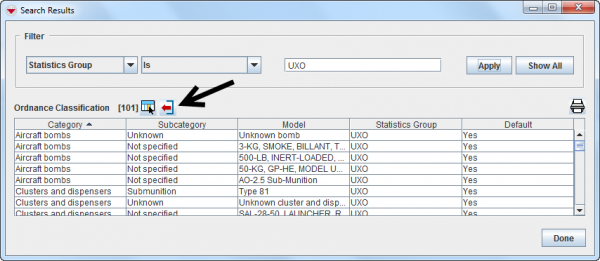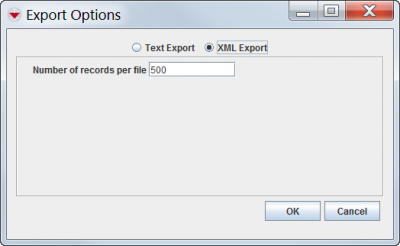Difference between revisions of "Export Auxiliary Data"
From IMSMA Wiki
(Created page with "{| style="border:2px solid lightgray; margin:10px;" |align="left" style="padding: 5px 10px 5px 10px"| To export country structure areas, explosive ordnance, organisation, or p...") |
|||
| (31 intermediate revisions by 6 users not shown) | |||
| Line 1: | Line 1: | ||
| − | { | + | {{Note | To export Auxiliary Data your {{IMSMANG}} user account must belong to a role that have [[Defining Roles, Permissions and Users| Auxiliary Data Export]] permission. Contact your {{IMSMANG}} administrator if you have questions on permissions.}} |
| − | |||
| − | |||
| − | + | Auxiliary data include Country Structure, Ordnance, Organisations, Places, Assistance classifications, Cause classifications and Needs classifications. Auxiliary data is exported in xml format for be used in e.g. [[Portal:Remote Entry | IMSMA Remote Entry]]. | |
| − | + | ||
| + | To export any auxiliary data you must first create a [[Add a Search Definition|'''search''']] on the data you want to export. Once this is done: | ||
<ol> | <ol> | ||
| − | <li>From the ''' | + | [[Image:Export aux.png|center|600px|]] |
| − | <li> | + | <div align="center"> |
| − | + | ''Search result window'' | |
| − | <li> | + | </div> |
| + | <li>From the '''Search Results''' window, click the '''Export''' button.</li> | ||
| + | <li>In the '''Export Options''' window, choose if you want to export as text or XML.</li> | ||
| + | <li>If you chose to export as an XML file, set the '''Number of records per file'''.</li> | ||
| + | {{Note|This determines how many records are written to a file before it is broken up into several files.}} | ||
| + | <li>Click '''OK'''.</li> | ||
</ol> | </ol> | ||
| − | [[Image:fig178.png|center| | + | [[Image:fig178.png|center|400px|]] |
<div align="center"> | <div align="center"> | ||
| − | '' | + | ''Auxiliary data export window'' |
</div> | </div> | ||
| − | <ol start=" | + | <ol start="5"> |
| − | |||
| − | |||
| − | |||
| − | |||
| − | |||
| − | |||
<li>From the Save window:</li> | <li>From the Save window:</li> | ||
<ol type="a"> | <ol type="a"> | ||
| Line 29: | Line 27: | ||
<li>Enter the name prefix for the files in the '''File Name''' field.</li> | <li>Enter the name prefix for the files in the '''File Name''' field.</li> | ||
<li>Click the '''Save''' button.</li> | <li>Click the '''Save''' button.</li> | ||
| − | :The .XML files for the | + | :The .XML or .txt files for the auxiliary data are saved to the file and directory that you specified. When the export has completed, a message window displays. |
</ol> | </ol> | ||
| − | <li>Click the '''OK''' button.</li> | + | <li>Click the '''Close''' or '''OK''' button, whichever applies.</li> |
| − | :The | + | :The message window closes. |
</ol> | </ol> | ||
| − | [[ | + | {{Note | Country structure, Assistance classifications, Cause classifications and Needs classifications are tree-structures/hierarchies . It is possible to export only part of the tree-structure e.g. only one district but the parents (country and province) must also be exported. You find instructions '''[[Exporting Part of Tree Structure from IMSMANG | here]]'''.}} |
| − | + | {{NavBox Manage Information}} | |
| − | [[Category: | + | |
| + | [[Category:NAA]] | ||
Latest revision as of 18:48, 26 May 2017
| |
To export Auxiliary Data your IMSMANG user account must belong to a role that have Auxiliary Data Export permission. Contact your IMSMANG administrator if you have questions on permissions. |
Auxiliary data include Country Structure, Ordnance, Organisations, Places, Assistance classifications, Cause classifications and Needs classifications. Auxiliary data is exported in xml format for be used in e.g. IMSMA Remote Entry.
To export any auxiliary data you must first create a search on the data you want to export. Once this is done:
- From the Search Results window, click the Export button.
- In the Export Options window, choose if you want to export as text or XML.
- If you chose to export as an XML file, set the Number of records per file.
- Click OK.
Search result window
| |
This determines how many records are written to a file before it is broken up into several files. |
Auxiliary data export window
- From the Save window:
- Navigate to the directory where you would like to save the files.
- Enter the name prefix for the files in the File Name field.
- Click the Save button.
- The .XML or .txt files for the auxiliary data are saved to the file and directory that you specified. When the export has completed, a message window displays.
- Click the Close or OK button, whichever applies.
- The message window closes.
| |
Country structure, Assistance classifications, Cause classifications and Needs classifications are tree-structures/hierarchies . It is possible to export only part of the tree-structure e.g. only one district but the parents (country and province) must also be exported. You find instructions here. |
| |||||||||||