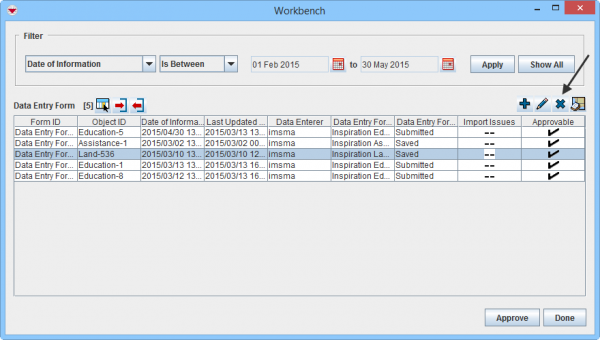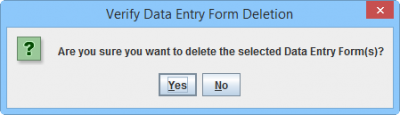|
|
| (17 intermediate revisions by 4 users not shown) |
| Line 1: |
Line 1: |
| − | <table cellspacing="5" cellpadding="0" style="float: right; clear: right; color: black; background: #f9f9f9; border: 1px solid #aaa; width: 22em; margin: 0 0 1.0em 1.0em; padding: 0.2em; border-spacing: 0.4em 0; text-align: center; line-height: 1.4em; font-size: 88%; background-color: #f5faff; font-size: 90%; width: auto; line-height: 1.6em; width:150px;" class="vertical-navbox nowraplinks"> | + | <ol> |
| − | <th style="padding: 0.2em 0.4em 0.2em; font-size: 145%; line-height: 1.2em; font-weight: bold; background-color: #9aa8b5; font-size: 125%" class="">Related Topics</th> | + | <li>Select one or more Data Entry Forms and click the [[Image:EcksButton.png]] button. |
| − | <tr>
| + | [[Image:WB Delete.png|600px|center]] |
| − | <td style="padding-top: 0.2em; font-weight: bold; background-color: #cee0f2" class="">Using IMSMA</td>
| + | <div align="center"> '' Workbench window''</div></li> |
| − | </tr>
| + | <li>The Verify Data Entry Form Deletion window displays.</li> |
| − | <tr>
| + | <li>To delete the Data Entry Form(s), click the '''Yes''' button. |
| − | <td style="padding-bottom: 0.2em; text-align: left">
| + | [[Image:WB delete confirm.png|400px|center]] |
| − | [[Current View Windows|Current View]]<br />
| + | <div align="center"> '' Verify Data Entry Form Deletion window''</div></li></ol> |
| − | [[Field Reports]]<br />
| |
| − | [[Geospatial Data]]<br />
| |
| − | [[Search]]<br /> | |
| − | [[Reports]]<br /> | |
| − | </td> | |
| − | </tr>
| |
| − | <tr>
| |
| − | <td style="padding-top: 0.2em; font-weight: bold; background-color: #cee0f2" class="">Field Reports</td>
| |
| − | </tr> | |
| − | <tr> | |
| − | <td style="padding-bottom: 0.2em; text-align: left">
| |
| − | [[Adding and Entering Data|Adding/Entering Data]]<br />
| |
| − | [[Assigning Locations]]<br />
| |
| − | [[Reconciling Items]]<br />
| |
| − | </td>
| |
| − | </tr>
| |
| − | <tr>
| |
| − | <td style="padding-top: 0.2em; font-weight: bold; background-color: #cee0f2" class="">Reconciling Items</td>
| |
| − | </tr> | |
| − | <tr>
| |
| − | <td style="padding-bottom: 0.2em; text-align: left">
| |
| − | [[HowTo:Add a Field Report from the Workbench|Add Report from Workbench]]<br />
| |
| − | [[HowTo:View or Change a Field Report from the Workbench|View/Change Report from Workbench]]<br />
| |
| − | [[HowTo:Remove a Field Report from the Workbench|Remove Field Report from Workbench]]<br /> | |
| − | [[HowTo:Display Workbench Items on the Map|Display Items on Map]]<br />
| |
| − | [[HowTo:Approve Field Reports from the Workbench|Approve Reports from Workbench]]<br />
| |
| − | </td> | |
| − | </tr> | |
| − | </table> | |
| | | | |
| − | To remove a field report from the Workbench:
| + | {{NavBox HowTo Reconcile and Approve}} |
| − | <ol>
| |
| − | <li>From the '''Data Entry''' menu, select '''Field Reports'''.</li>
| |
| − | <li>From the '''Field Reports''' menu, select '''View Workbench'''.</li>
| |
| − | :The Workbench window displays.
| |
| − | <li>Click the row associated with the field report you would like to remove.</li>
| |
| − | <li>Click the [[Image:EcksButton.png]] button.</li>
| |
| − | :The Verify Field Report Deletion window displays.
| |
| − | <li>To remove the field report, click the '''Yes''' button; otherwise, click the '''No''' button.</li>
| |
| | | | |
| − | [[Category:Using IMSMA]] | + | [[Category:NAA]] |
| − | [[Category:Field Reports]]
| |
| − | [[Category:Reconciling Items]]
| |
| − | [[Category:How To]]
| |
 button.
Workbench window
button.
Workbench window