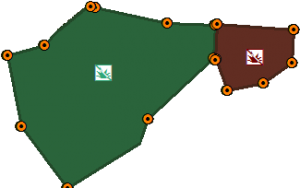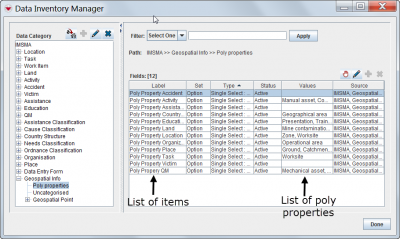Difference between revisions of "Add a Poly Property"
| (One intermediate revision by the same user not shown) | |||
| Line 18: | Line 18: | ||
'' Locating poly properties in the Data Inventory Manager '' | '' Locating poly properties in the Data Inventory Manager '' | ||
</div> | </div> | ||
| − | # | + | #In the '''Customisation''' menu → '''Data Inventory Manager'''. |
| − | #In the left pane, expand the '''Geospatial Info''' | + | #In the left pane, expand the '''Geospatial Info''' node and select the '''Poly properties''' category. |
| − | # | + | #It is possible add, edit, inactivate, and translate the values in the enumeration lists for the poly properties the same way as other enumeration values. |
{{NavBox HowTo Data Elements}} | {{NavBox HowTo Data Elements}} | ||
| + | [[Category:NAA]] | ||
Latest revision as of 17:07, 15 June 2017
Poly properties are optional values that you can assign to polygons and polylines during Data Entry. Poly properties are created and stored for each IMSMA item in the Data Inventory Manager. The poly properties of each item provide information relevant to the item. For example, the Land item includes poly property values that determine the status of land identification (such as Open) and the hazardous materials present (such as Mine Contamination), while the Location item includes poly properties specifying the type of location (Zone or Worksite).
Poly properties have many useful features, including the following:
- They can be used as criteria for a search of geospatial information.
- They have unique visual identities on the IMSMA map, including colours and symbols, allowing you to distinguish between polygons based on status, contamination, etc. on the map.
Completion Report with 2 polygons
Example: in a Completion Report (Type of Activity) with Status Completed there are two polygons:
- one cleared with MDD asset
- one cleared with Mechanical asset.The value lists for each items should be seen as inspiration and should be defined in each Mine Action Programme.
Editing Poly Properties
Locating poly properties in the Data Inventory Manager
- In the Customisation menu → Data Inventory Manager.
- In the left pane, expand the Geospatial Info node and select the Poly properties category.
- It is possible add, edit, inactivate, and translate the values in the enumeration lists for the poly properties the same way as other enumeration values.
| ||||||||||||||||