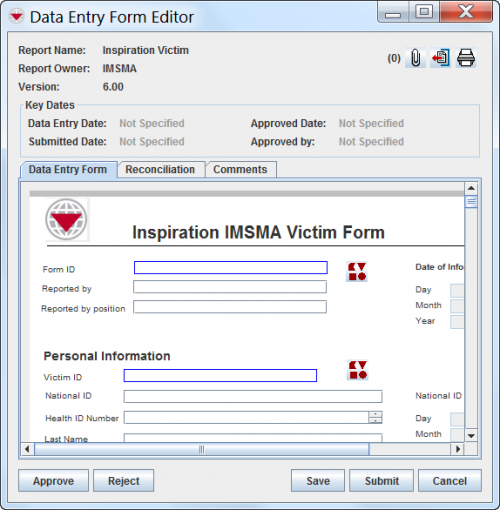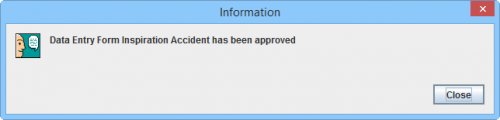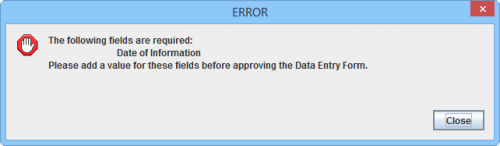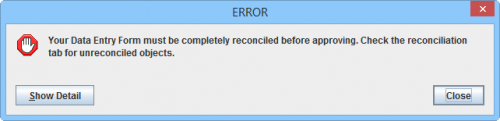Difference between revisions of "Approve Data Entry Forms"
| (One intermediate revision by one other user not shown) | |||
| Line 3: | Line 3: | ||
During the ''Final review'' step of the [[Approve | Approval workflow]] i.e. the review by a '''Data Verifier''' it is decided if the contents of the Data Entry Form is good enough to be Approved. When the Data Quality is good enough the Data Entry Form may be '''Approved'''. The Approval will trigger an update of an existing item (Summary) or creating of a new item depending of chosen Action. | During the ''Final review'' step of the [[Approve | Approval workflow]] i.e. the review by a '''Data Verifier''' it is decided if the contents of the Data Entry Form is good enough to be Approved. When the Data Quality is good enough the Data Entry Form may be '''Approved'''. The Approval will trigger an update of an existing item (Summary) or creating of a new item depending of chosen Action. | ||
| + | <ol><li>Click '''Approve'''. | ||
[[Image:fig42.png|center|500px|''Data Entry Form Editor Window '']] | [[Image:fig42.png|center|500px|''Data Entry Form Editor Window '']] | ||
<div align="center"> | <div align="center"> | ||
''Data Entry Form Editor Window '' | ''Data Entry Form Editor Window '' | ||
| − | </div> | + | </div></li> |
| − | < | + | <li>The Approve confirmation window displays.</li> |
| − | <li> | + | <li>Click Close. |
[[File:WB approve confirm.png|500px|center]] | [[File:WB approve confirm.png|500px|center]] | ||
<div align="center"> | <div align="center"> | ||
''Confirmation '' | ''Confirmation '' | ||
| − | </div> | + | </div></li> |
| − | + | <li> The status of the Data Entry Form is changed to ''Approved'' and it is no longer visible in the Workbench.</li> | |
| − | |||
| − | <li> The status of the Data Entry Form is changed to ''Approved'' and it is no longer visible in the Workbench. | ||
<li> The Data Entry Form Editor Window closes. | <li> The Data Entry Form Editor Window closes. | ||
</ol> | </ol> | ||
| + | If any data fields in the Data Entry Form that is set to be required are not filled in, you will be notified and these fields need to filled in before the Data Entry Form may be Approved. | ||
[[File:WB Approve required field.png|500px|center]] | [[File:WB Approve required field.png|500px|center]] | ||
<div align="center"> | <div align="center"> | ||
''Error message - Required fields'' | ''Error message - Required fields'' | ||
</div> | </div> | ||
| − | |||
| + | If the Reconciliation tab is not populated correctly or incompletely, you will be notified and it has to be corrected before the Data Entry Form may be Approved. | ||
[[File:WB recon incomplete.png|500px|center]] | [[File:WB recon incomplete.png|500px|center]] | ||
<div align="center"> | <div align="center"> | ||
''Error message - Reconciliation incomplete'' | ''Error message - Reconciliation incomplete'' | ||
</div> | </div> | ||
| − | |||
| − | |||
{{NavBox HowTo Reconcile and Approve}} | {{NavBox HowTo Reconcile and Approve}} | ||
| − | [[Category: | + | [[Category:NAA]] |
Latest revision as of 08:11, 18 March 2019
| |
To be able to approve a Data Entry Form, your IMSMANG user account must belong to a User Role that has permission to do so. Contact your IMSMANG Administrator if you have questions on permissions. |
During the Final review step of the Approval workflow i.e. the review by a Data Verifier it is decided if the contents of the Data Entry Form is good enough to be Approved. When the Data Quality is good enough the Data Entry Form may be Approved. The Approval will trigger an update of an existing item (Summary) or creating of a new item depending of chosen Action.
- Click Approve.
Data Entry Form Editor Window
- The Approve confirmation window displays.
- Click Close.
Confirmation
- The status of the Data Entry Form is changed to Approved and it is no longer visible in the Workbench.
- The Data Entry Form Editor Window closes.
If any data fields in the Data Entry Form that is set to be required are not filled in, you will be notified and these fields need to filled in before the Data Entry Form may be Approved.
Error message - Required fields
If the Reconciliation tab is not populated correctly or incompletely, you will be notified and it has to be corrected before the Data Entry Form may be Approved.
Error message - Reconciliation incomplete
| |||||||||||||||||||||