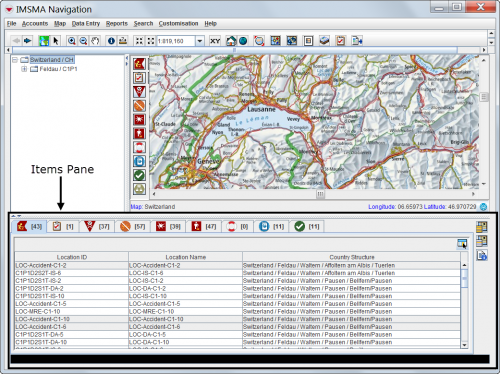Difference between revisions of "Items Pane"
From IMSMA Wiki
| Line 23: | Line 23: | ||
| Select a record’s row || If geospatial data exists for the record, a blue circle displays on the map to show the geospatial point and the row is highlighted in yellow. | | Select a record’s row || If geospatial data exists for the record, a blue circle displays on the map to show the geospatial point and the row is highlighted in yellow. | ||
|- | |- | ||
| − | | Double-click a location record’s row || The Location | + | | Double-click a location record’s row || The Location Summary window displays the location’s data. |
|- | |- | ||
| − | | Double-click a row for an item record other than location || The | + | | Double-click a row for an item record other than location || The Summary window displays the item record’s data. For more information, see the Summary windows section. |
|} | |} | ||
</center> | </center> | ||
Revision as of 21:17, 1 May 2013
The items pane displays tabs for locations, lands, activities, accidents, victims, educations, and QMs.
Items Pane
The number displayed in brackets on each item tab is the number of records for the item in the selected country structure area. Within each tab is a table that lists the records for the country structure area (Figure 24).
Item Tabs
| Allowed Actions on the Items Pane | |
| If you do this… | This will happen… |
| Select a record’s row | If geospatial data exists for the record, a blue circle displays on the map to show the geospatial point and the row is highlighted in yellow. |
| Double-click a location record’s row | The Location Summary window displays the location’s data. |
| Double-click a row for an item record other than location | The Summary window displays the item record’s data. For more information, see the Summary windows section. |