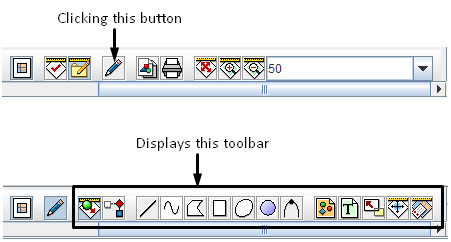Difference between revisions of "Display the Map Layout Shapes Toolbar"
From IMSMA Wiki
(Created page with "Clicking the Image:PencilBtn.png button on the page layout toolbar displays the layout shapes toolbar (Figure 89). [[Image:fig89.png|center|500px|''Figure 89. Edit Page...") |
|||
| Line 1: | Line 1: | ||
| − | Clicking the [[Image: | + | Clicking the [[Image:TogLayIcon.png]] button on the page layout toolbar displays the layout shapes toolbar (Figure 89). |
[[Image:fig89.png|center|500px|''Figure 89. Edit Page Layout Toolbar'']] | [[Image:fig89.png|center|500px|''Figure 89. Edit Page Layout Toolbar'']] | ||
| Line 7: | Line 7: | ||
The edit page layout toolbar allows you to add shapes, text, and images to the page layout of the map. The buttons available on the toolbar are listed in Table 33. | The edit page layout toolbar allows you to add shapes, text, and images to the page layout of the map. The buttons available on the toolbar are listed in Table 33. | ||
<center> | <center> | ||
| − | {| class="wikitable" width=" | + | {| class="wikitable" width="500" |
|- | |- | ||
| align="center" colspan="2" | '''Table 33. Edit Page Layout Toolbar Buttons''' | | align="center" colspan="2" | '''Table 33. Edit Page Layout Toolbar Buttons''' | ||
|- | |- | ||
| − | | width="125pt" | ''' | + | | width="125pt" | '''Button''' |
| − | | width=" | + | | width="375pt" | '''Description''' |
|- | |- | ||
| − | | align="center" | [[Image: | + | | align="center" | [[Image:SelObj.png]] || Allows you to select objects on the page layout. |
|- | |- | ||
| − | | align="center" | [[Image: | + | | align="center" | [[Image:DelObj.png]] || Deletes the selected object. |
|- | |- | ||
| − | | align="center" | [[Image: | + | | align="center" | [[Image:DrawStrLn.png]] || Allows you to draw a straight line in the print area. |
|- | |- | ||
| − | | align="center" | [[Image: | + | | align="center" | [[Image:DrawLn.png]] || Allows you to draw a line in the print area. |
|- | |- | ||
| − | | align="center" | [[Image: | + | | align="center" | [[Image:DrawPolygon.png]] || Allows you to draw a polygon in the print area. |
|- | |- | ||
| − | | align="center" | [[Image: | + | | align="center" | [[Image:DrawRectangle.png]] || Allows you to draw a rectangle in the print area. |
|- | |- | ||
| − | | align="center" | [[Image: | + | | align="center" | [[Image:DrawOval.png]] || Allows you to draw an oval in the print area. |
|- | |- | ||
| − | | align="center" | [[Image: | + | | align="center" | [[Image:DrawCircle.png]] || Allows you to draw a circle in the print area. |
|- | |- | ||
| − | | align="center" | [[Image: | + | | align="center" | [[Image:DrawPolycurve.png]] || Allows you to draw a polycurve in the print area. |
|- | |- | ||
| − | | align="center" | [[Image: | + | | align="center" | [[Image:AddImg.png]] || Allows you to add an image to the print area. |
|- | |- | ||
| − | | align="center" | [[Image: | + | | align="center" | [[Image:AddTxt.png]] || Allows you to add text to the print area. |
|- | |- | ||
| − | | align="center" | [[Image: | + | | align="center" | [[Image:AddScaInd.png]] || Allows you to add a scale indicator to the print area. |
|- | |- | ||
| − | | align="center" | [[Image: | + | | align="center" | [[Image:AddNorthInd.png]] || Allows you to add a north indicator to the print area. |
|- | |- | ||
| − | | align="center" | [[Image: | + | | align="center" | [[Image:DispSelScaIcon.png]] || Allows you to add a legend to the print area. |
|} | |} | ||
</center> | </center> | ||
Revision as of 20:31, 5 December 2012
Clicking the ![]() button on the page layout toolbar displays the layout shapes toolbar (Figure 89).
button on the page layout toolbar displays the layout shapes toolbar (Figure 89).
Figure 89. Edit Page Layout Toolbar
The edit page layout toolbar allows you to add shapes, text, and images to the page layout of the map. The buttons available on the toolbar are listed in Table 33.