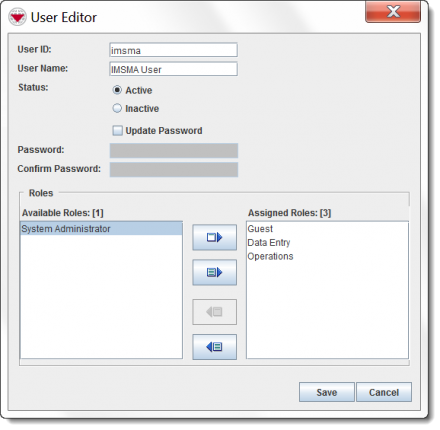Difference between revisions of "Use the User Editor Window"
| Line 1: | Line 1: | ||
| − | The User Editor window displays when you click the | + | The User Editor window displays when you click the [[File:Add.png|20px|<span title=""></span>]] or [[File:Pencil.png|20px|<span title=""></span>]] button on the User List window. The top section of the User Editor window contains general information about the user such as their name, status, and password. |
| − | |||
| − | |||
| − | The bottom section of the User Editor window contains the available roles and roles assigned to the user. The roles that can be assigned to the user are listed in the Available Roles list that is on the left side of the window. | + | |
| + | [[File:User Editor Window.png|440px|''Figure 116. User Editor Window'']] | ||
| + | |||
| + | |||
| + | The bottom section of the User Editor window contains the available roles and roles assigned to the user. The roles that can be assigned to the user are listed in the Available Roles list that is on the left side of the window. The Assigned Roles list on the right side of the User Editor window lists the roles assigned to the user. | ||
{{HowTo's | {{HowTo's | ||
|[[HowTo:Add a New User|Add a New User]] | |[[HowTo:Add a New User|Add a New User]] | ||
| Line 9: | Line 11: | ||
|[[HowTo:Deactivate a User|Deactivate a User]] | |[[HowTo:Deactivate a User|Deactivate a User]] | ||
}} | }} | ||
| − | + | Table 40 describes the buttons that are used to assign and remove roles from the user. | |
| − | |||
| − | |||
| − | |||
| − | |||
| − | |||
| − | |||
| − | |||
| − | |||
| − | |||
| − | |||
| − | |||
| − | |||
| − | |||
| − | |||
| − | |||
| − | |||
| − | |||
| − | |||
| + | {| class="wikitable" | ||
| + | |- | ||
| + | ! '''Icon''' !! '''Description''' | ||
| + | |- | ||
| + | | [[File:Assigns Select.png|20px|<span title=""></span>]] || Assigns the selected role to the user. | ||
| + | |- | ||
| + | | [[File:Assigns All.png|20px|<span title=""></span>]] || Assigns all roles to the user. | ||
| + | |- | ||
| + | | [[File:Removes Select.png|20px|<span title=""></span>]] || Removes the selected role from the user. | ||
| + | |- | ||
| + | | [[File:Removes All.png|20px|<span title=""></span>]] || Removes all roles from the user. | ||
| + | |} | ||
{{note| | {{note| | ||
Revision as of 22:35, 29 November 2012
The User Editor window displays when you click the File:Add.png or File:Pencil.png button on the User List window. The top section of the User Editor window contains general information about the user such as their name, status, and password.
The bottom section of the User Editor window contains the available roles and roles assigned to the user. The roles that can be assigned to the user are listed in the Available Roles list that is on the left side of the window. The Assigned Roles list on the right side of the User Editor window lists the roles assigned to the user.
| How To |
|---|
Table 40 describes the buttons that are used to assign and remove roles from the user.
| Icon | Description |
|---|---|
| File:Assigns Select.png | Assigns the selected role to the user. |
| File:Assigns All.png | Assigns all roles to the user. |
| File:Removes Select.png | Removes the selected role from the user. |
| File:Removes All.png | Removes all roles from the user. |
If the user is assigned multiple roles, the user will have access to the combined set of permissions defined by the roles.