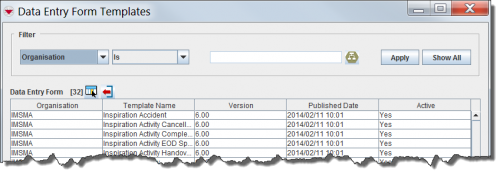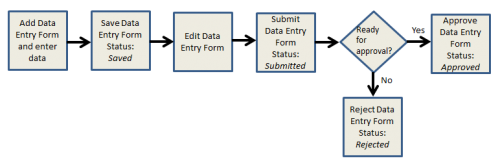Difference between revisions of "Data Entry Forms"
| Line 31: | Line 31: | ||
:The field report templates passing your criteria are listed in the table. | :The field report templates passing your criteria are listed in the table. | ||
</ol> | </ol> | ||
| + | |||
| + | ===Field Reports - Adding and Entering Data=== | ||
| + | {| style="border-top:2px solid lightgray; border-bottom:2px solid lightgray; margin:10px;" | ||
| + | |align="left" style="padding: 5px 10px 5px 10px"| To view and add field reports, you must have access to the ''Field Report'' permission. | ||
| + | |} | ||
| + | |||
| + | Field reports are used to collect mine action data such as accidents and victims, hazards, hazard reductions, locations, mine risk education activities, and quality control information. [[:Image:fig39.png|Figure 39]] illustrates the typical progression of a field report in IMSMA. | ||
| + | |||
| + | [[Image:fig39.png|center|500px|''Figure 39. Field Report Process'']] | ||
| + | <div align="center"> | ||
| + | ''Figure 39. Field Report Process'' | ||
| + | </div> | ||
Revision as of 22:53, 28 November 2012
The Field Report Templates window is the first window to display when you add a field report. The window allows you to select the type of field report that you would like to add.
Figure 40. Field Report Templates Window
The Field Report Templates window contains two sections:
- A filter section for limiting the list of data displayed – You can filter the data displayed in the table by selecting a filter from the list and entering a filter value. Field report templates passing the filter are listed in the table.
- A table for the data – By default, the table displays all field report templates in IMSMA. The data displayed in the table is sorted in descending order by published date. To change the sort order of the data, click the column header associated with the attribute on which you would like to sort the data.
How to filter the field report templates displayed
By default, all field report templates are listed in the table when the Field Report Templates window is opened. You can limit the field report templates displayed in the table by selecting specific filter attributes.
Figure 41. Field Report Templates Filter
To filter the field report templates displayed in the table:
- Select the attribute on which you would like to apply the filter from the Filter list. Filter options for field report templates include:
- Is Active – returns all active field reports.
- Published Date – returns field reports with a published date that contains the specified value.
- Template Name – returns field report templates with a name that contains the specified value.
- Version – returns field reports with a version that contains the specified value.
- Organisation – returns field reports with an organisation name that contains the specified value.
- Enter a value that the selected attribute filter must either be similar to or contain. Note that the filter is not case-sensitive.
- Click the Apply button.
- The field report templates passing your criteria are listed in the table.
Field Reports - Adding and Entering Data
| To view and add field reports, you must have access to the Field Report permission. |
Field reports are used to collect mine action data such as accidents and victims, hazards, hazard reductions, locations, mine risk education activities, and quality control information. Figure 39 illustrates the typical progression of a field report in IMSMA.
Figure 39. Field Report Process