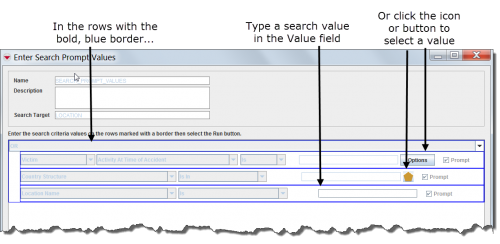Difference between revisions of "Execute a Search Definition"
From IMSMA Wiki
(Created page with "<table cellspacing="5" cellpadding="0" style="float: right; clear: right; color: black; background: #f9f9f9; border: 1px solid #aaa; width: 22em; margin: 0 0 1.0em 1.0em; padd...") |
|||
| Line 43: | Line 43: | ||
<li>Select the row associated with the search definition you would like to execute.</li> | <li>Select the row associated with the search definition you would like to execute.</li> | ||
<li>Click the [[Image:ChartIcon.png]] button.</li> | <li>Click the [[Image:ChartIcon.png]] button.</li> | ||
| + | </ol> | ||
{| style="border:2px solid lightgray; float:center; margin:10px;" | {| style="border:2px solid lightgray; float:center; margin:10px;" | ||
| Line 49: | Line 50: | ||
|} | |} | ||
| + | <ol> | ||
*If you entered search values when you added the search definition, the search results display in the Search Results window. Continue to the [[Search Results Window]]. | *If you entered search values when you added the search definition, the search results display in the Search Results window. Continue to the [[Search Results Window]]. | ||
*If you checked the Prompt checkbox when you added the search definition, the Enter Search Prompt Values window displays. Continue with step 3. | *If you checked the Prompt checkbox when you added the search definition, the Enter Search Prompt Values window displays. Continue with step 3. | ||
| + | </ol> | ||
| + | <ol start="3"> | ||
<li>Starting with the row marked with a bold, blue border, do one of the following:</li> | <li>Starting with the row marked with a bold, blue border, do one of the following:</li> | ||
*Click the Value field and then enter the search value(s). | *Click the Value field and then enter the search value(s). | ||
*Click the icon or button to select the search value(s). | *Click the icon or button to select the search value(s). | ||
| + | </ol> | ||
| + | |||
| + | [[Image:fig77.png|center|500px|''Figure 77. Enter Search Prompt Values Window'']] | ||
| + | <div align="center"> | ||
| + | ''Figure 77. Enter Search Prompt Values Window'' | ||
| + | </div> | ||
| + | |||
| + | <ol start="4"> | ||
| + | <li>Repeat step 3 for any other row(s) that have the Prompt checkbox checked.</li> | ||
| + | <li>Click the '''Run''' button.</li> | ||
| + | </ol> | ||
[[Category:Using IMSMA]] | [[Category:Using IMSMA]] | ||
[[Category:Search]] | [[Category:Search]] | ||
[[Category:How To]] | [[Category:How To]] | ||
Revision as of 18:59, 2 July 2012
| Related Topics |
|---|
| Using IMSMA |
| Search |
|
Search Manager Window |
| Search Maanger Window |
|
Add Search Definition |
Search definitions can be executed from either the Search Manager window or from the window that displays the search definition details.
To execute the search from the Search Manager window:
| Represents a tip or note for using IMSMA Mobile. | You can also execute the search definition from the window that displays the search definition details by clicking the Run button. |
- If you entered search values when you added the search definition, the search results display in the Search Results window. Continue to the Search Results Window.
- If you checked the Prompt checkbox when you added the search definition, the Enter Search Prompt Values window displays. Continue with step 3.
- Starting with the row marked with a bold, blue border, do one of the following:
- Click the Value field and then enter the search value(s).
- Click the icon or button to select the search value(s).
Figure 77. Enter Search Prompt Values Window
- Repeat step 3 for any other row(s) that have the Prompt checkbox checked.
- Click the Run button.