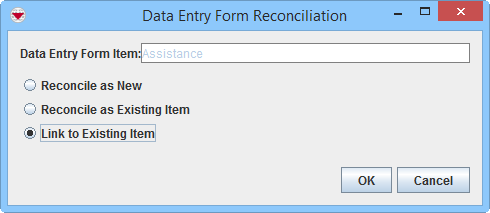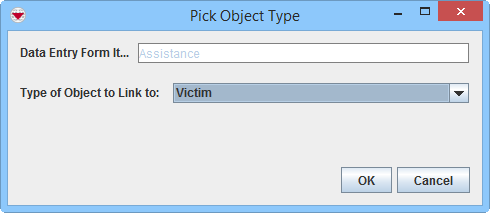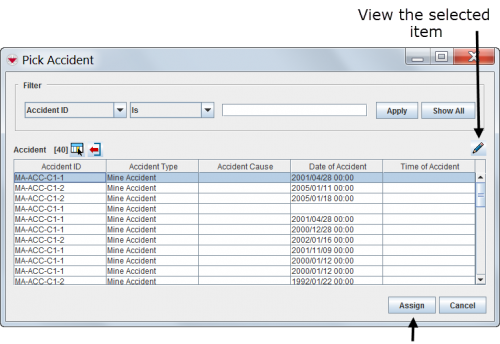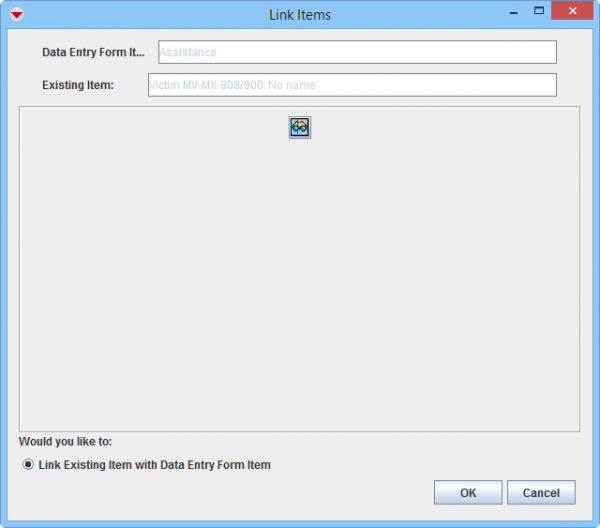Difference between revisions of "Link to Existing Item"
From IMSMA Wiki
| (11 intermediate revisions by 2 users not shown) | |||
| Line 1: | Line 1: | ||
| − | {{Note | To | + | {{Note | To do Data Entry and/or Submit/Approve Data Entry Forms, your {{IMSMANG}} user account must belong to a User Role that has permissions to do so. There are several different permissions e.g. ''Data Entry Form'' and ''Link''. Contact your {{IMSMANG}} Administrator if you have questions on permissions. }} |
| + | To link an item to another item: | ||
| + | <ol> | ||
| + | <li>From the Reconciliation tab of the Data Entry Form Editor window, select the row associated with the item record you would like to reconcile. | ||
[[Image:Recon tab.png|600px|center]] | [[Image:Recon tab.png|600px|center]] | ||
<div align="center"> | <div align="center"> | ||
'' Reconciliation Tab'' | '' Reconciliation Tab'' | ||
| − | </div> | + | </div></li> |
| − | |||
| − | |||
| − | |||
<li>Click the [[Image:ReconItemRecIcon.png]] button.</li> | <li>Click the [[Image:ReconItemRecIcon.png]] button.</li> | ||
| + | <li>Select the '''Link to Existing Item''' option.</li> | ||
| + | <li>Click the '''OK''' button. | ||
[[Image:Recon options3.png|500px|center]] | [[Image:Recon options3.png|500px|center]] | ||
<div align="center"> | <div align="center"> | ||
'' Reconciliation Options'' | '' Reconciliation Options'' | ||
| − | </div> | + | </div></li> |
| − | <li> | + | <li>The Pick Object Type window displays.</li> |
| − | <li> | + | <li>Select the type of the existing item record from the Type of Object to Link to drop-down menu. |
[[Image:Pick Object Type.png|500px|center]] | [[Image:Pick Object Type.png|500px|center]] | ||
<div align="center"> | <div align="center"> | ||
'' Pick Object Type Window'' | '' Pick Object Type Window'' | ||
</div> | </div> | ||
| − | <li>The Pick | + | {{Note | Item are '''not''' normally ''Linked'' to Locations.}}</li> |
| − | <li> | + | <li>The Pick Item window displays. The table is not populated with any rows until you have applied a [[Filter Lists| filter]].</li> |
| − | + | <li>Click the row for the item record that you would like to Link to. | |
| + | You may check if it is the right item to link to by opening the Summary window of the item by clicking on the [[Image:FieldViewIcon.png]] button. </li> | ||
| + | <li>Click the '''Assign''' button. | ||
<li>Click the '''OK''' button.</li> | <li>Click the '''OK''' button.</li> | ||
| − | + | [[Image:fig61.png|center|500px|''Pick Item Window'']] | |
| − | < | + | <div align="center">''Pick Item Window'' |
| − | <li> | + | </div></li> |
| − | [[Image: | + | <li>The Link Items window displays. |
| − | + | <li>If it is appropriate to verify that it is the correct existing item that you are linking to by using map preview, click the [[Image:ShadesIcon.png]] button to activate the Map preview. | |
| − | |||
| − | |||
[[Image:Link Items Window.png|600px|center]] | [[Image:Link Items Window.png|600px|center]] | ||
<div align="center"> | <div align="center"> | ||
'' Link Items Window'' | '' Link Items Window'' | ||
</div> | </div> | ||
| − | + | ||
| − | + | {{New_6.0 | More functions have been added to the Preview window. It amongst other things possible to add labels. It is also possible to change the order of the themes.}}</li> | |
<li>Click the '''OK''' button.</li> | <li>Click the '''OK''' button.</li> | ||
| − | </ol> | + | <li>The Reconciliation Tab in the Data Entry Form is updated. |
| + | [[Image:Recon tab Link.png|600px|center]] | ||
| + | <div align="center"> | ||
| + | '' Reconciliation Tab Link Action'' | ||
| + | </div></li> | ||
| + | <li>Repeat the above steps to Link to another existing item.</li> | ||
| + | <li>Save, Submit or Approve the Data Entry Form.</li></ol> | ||
{{Note | If you would like to remove the link '''before''' you have approved, select the row and click the [[Image:uAIBtn01.png | Unlink]] button.}} | {{Note | If you would like to remove the link '''before''' you have approved, select the row and click the [[Image:uAIBtn01.png | Unlink]] button.}} | ||
| + | |||
| + | For more information on how to do data entry, see [[Use the Data Entry Form Editor Window]]. | ||
{{NavBox HowTo Reconcile and Approve}} | {{NavBox HowTo Reconcile and Approve}} | ||
| − | + | [[Category:NAA]] | |
| − | [[Category: | ||
Latest revision as of 12:40, 14 June 2019
To link an item to another item:
- From the Reconciliation tab of the Data Entry Form Editor window, select the row associated with the item record you would like to reconcile.
Reconciliation Tab
- Click the
 button.
button. - Select the Link to Existing Item option.
- Click the OK button.
Reconciliation Options
- The Pick Object Type window displays.
- Select the type of the existing item record from the Type of Object to Link to drop-down menu.
Pick Object Type Window

Item are not normally Linked to Locations. - The Pick Item window displays. The table is not populated with any rows until you have applied a filter.
- Click the row for the item record that you would like to Link to.
You may check if it is the right item to link to by opening the Summary window of the item by clicking on the
 button.
button. - Click the Assign button.
- Click the OK button.
- The Link Items window displays.
- If it is appropriate to verify that it is the correct existing item that you are linking to by using map preview, click the
 button to activate the Map preview.
button to activate the Map preview.
Link Items Window

More functions have been added to the Preview window. It amongst other things possible to add labels. It is also possible to change the order of the themes. - Click the OK button.
- The Reconciliation Tab in the Data Entry Form is updated.
Reconciliation Tab Link Action
- Repeat the above steps to Link to another existing item.
- Save, Submit or Approve the Data Entry Form.
Pick Item Window
| |
If you would like to remove the link before you have approved, select the row and click the |
For more information on how to do data entry, see Use the Data Entry Form Editor Window.
| |||||||||||||||||||||