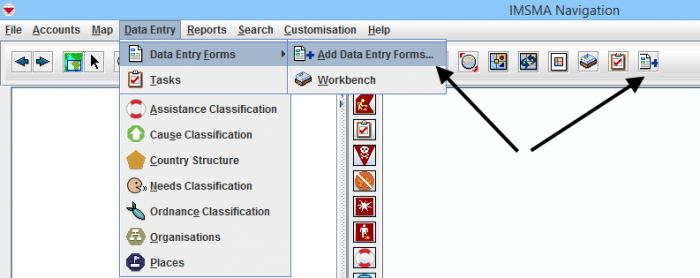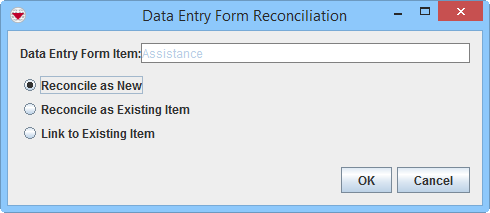Difference between revisions of "Reconcile started from Data Entry Menu"
| (14 intermediate revisions by 2 users not shown) | |||
| Line 1: | Line 1: | ||
{{TOC right}} | {{TOC right}} | ||
| − | {{Note | To | + | {{Note | To do Data Entry and/or Submit/Approve Data Entry Forms, your {{IMSMANG}} user account must belong to a User Role that has permissions to do so. There are several different permissions e.g. ''Data Entry Form'' and ''Link''. Contact your {{IMSMANG}} Administrator if you have questions on permissions. }} |
| − | + | ||
| + | == Overview==__NOEDITSECTION__ | ||
| + | When data entry is started from either the ''Data Entry'' menu or from the ''Add Data Entry Forms'' button in the toolbar the possible Actions on the Reconciliation tab are different than when data entry is started from the Summary window. | ||
| + | |||
[[Image:Data entry old option.png|700px|center]] | [[Image:Data entry old option.png|700px|center]] | ||
<div align="center"> | <div align="center"> | ||
| Line 7: | Line 10: | ||
</div> | </div> | ||
| − | When | + | ==Options== |
| + | When you click the [[Image:ReconItemRecIcon.png]] button, you will be given three different options. | ||
| + | <ol><li>'''[[Reconcile as New]]''' – allows you to assign the item record to a Location. </li> | ||
| + | <li>'''[[Reconcile as Existing Item]]''' – allows you to update an existing item with the information in this Data Entry Form. There are two different methods: | ||
| + | * [[Reconcile started from Data Entry Menu#Replace | Replace]] | ||
| + | * [[Reconcile started from Data Entry Menu#Combine | Combine]]. </li> | ||
| + | <li>'''[[Link to Existing Item]]''' - allows you to link the item to an existing object of any type.</li></ol> | ||
| − | + | {{note| Items are '''not''' normally ''Linked'' to Locations.}} | |
| − | |||
| − | '' | ||
| − | |||
| − | |||
[[Image:Recon options.png|500px|center]] | [[Image:Recon options.png|500px|center]] | ||
<div align="center"> | <div align="center"> | ||
'' Reconciliation Options'' | '' Reconciliation Options'' | ||
</div> | </div> | ||
| − | |||
| − | |||
| − | |||
| − | |||
| − | |||
| − | |||
| − | |||
| − | |||
| − | == | + | ==Replace or Combine==__NOEDITSECTION__ |
These fields/subobjects are calculated differently depending on if Replace or Combine are chosen as action: | These fields/subobjects are calculated differently depending on if Replace or Combine are chosen as action: | ||
{| class="wikitable" width="500" | {| class="wikitable" width="500" | ||
| Line 41: | Line 38: | ||
| Victim | | Victim | ||
|- | |- | ||
| − | | | + | | Geospatial data |
| All items | | All items | ||
|- | |- | ||
| Line 56: | Line 53: | ||
| Accident, Activity, Land | | Accident, Activity, Land | ||
|} | |} | ||
| − | |||
| − | |||
| − | |||
| − | |||
| − | |||
| − | |||
| − | |||
| − | |||
=== Replace===__NOEDITSECTION__ | === Replace===__NOEDITSECTION__ | ||
| − | If the above listed fields/subobjects are '''filled in''' on the current Data Entry Form the information will replace the existing information. | + | If the above listed fields/subobjects are '''filled in''' on the current Data Entry Form the information will replace the existing information (e.g if the existing item has 15 Unknown AP mines and the Data Entry form has 3 Unknown AP mines the end result with the action Replace is 3 Unknown AP mines, if the existing item has one reference point and one polygon and the Data Entry form has one benchmark the end result with the action Replace is only one benchmark). |
| − | |||
| − | |||
| − | |||
| − | |||
| − | |||
=== Combine===__NOEDITSECTION__ | === Combine===__NOEDITSECTION__ | ||
| − | If the above listed fields/subobjects are '''filled in''' on the current Data Entry Form the information will be aggregated/added to the existing information. | + | If the above listed fields/subobjects are '''filled in''' on the current Data Entry Form the information will be aggregated/added to the existing information (e.g. if the existing item has 15 Unknown AP mines and the Data Entry form has 3 Unknown AP mines the end result with the action Combine is 18 Unknown AP mines, if the existing item has one reference point and one polygon and the Data Entry form has one benchmark and one polygon the end result with the action Combine one reference point, one benchmark and two polygons). |
| − | + | {{note|For Ordnance in Activity item ''Action on item'' is also taken into consideration when calculating which rows should be combined.}} | |
| − | |||
| − | |||
| − | |||
{{NavBox HowTo Reconcile and Approve}} | {{NavBox HowTo Reconcile and Approve}} | ||
| − | + | [[Category:NAA]] | |
| − | [[Category: | ||
Latest revision as of 11:30, 18 March 2019
Overview
When data entry is started from either the Data Entry menu or from the Add Data Entry Forms button in the toolbar the possible Actions on the Reconciliation tab are different than when data entry is started from the Summary window.
Data Entry
Options
When you click the ![]() button, you will be given three different options.
button, you will be given three different options.
- Reconcile as New – allows you to assign the item record to a Location.
- Reconcile as Existing Item – allows you to update an existing item with the information in this Data Entry Form. There are two different methods:
- Link to Existing Item - allows you to link the item to an existing object of any type.
| |
Items are not normally Linked to Locations. |
Reconciliation Options
Replace or Combine
These fields/subobjects are calculated differently depending on if Replace or Combine are chosen as action:
| Data | Item |
| Area size | Activty, Land |
| Cause / Event | Victim |
| Geospatial data | All items |
| Given Assistance | Assistance |
| Hours spent | Activity |
| Needs | Victim |
| Ordnance | Accident, Activity, Land |
Replace
If the above listed fields/subobjects are filled in on the current Data Entry Form the information will replace the existing information (e.g if the existing item has 15 Unknown AP mines and the Data Entry form has 3 Unknown AP mines the end result with the action Replace is 3 Unknown AP mines, if the existing item has one reference point and one polygon and the Data Entry form has one benchmark the end result with the action Replace is only one benchmark).
Combine
If the above listed fields/subobjects are filled in on the current Data Entry Form the information will be aggregated/added to the existing information (e.g. if the existing item has 15 Unknown AP mines and the Data Entry form has 3 Unknown AP mines the end result with the action Combine is 18 Unknown AP mines, if the existing item has one reference point and one polygon and the Data Entry form has one benchmark and one polygon the end result with the action Combine one reference point, one benchmark and two polygons).
| |
For Ordnance in Activity item Action on item is also taken into consideration when calculating which rows should be combined. |
| |||||||||||||||||||||