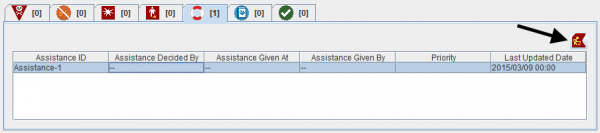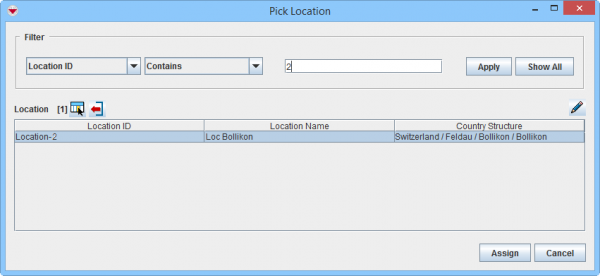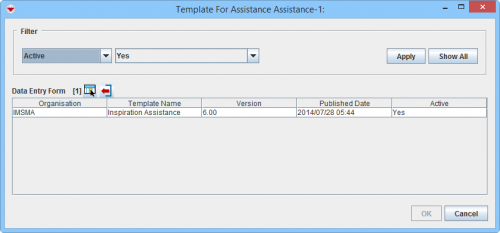Difference between revisions of "Reassign Item to another Location"
From IMSMA Wiki
| (19 intermediate revisions by 4 users not shown) | |||
| Line 1: | Line 1: | ||
| + | {{Note | To do Data Entry and/or Submit/Approve Data Entry Forms, your {{IMSMANG}} user account must belong to a User Role that has permissions to do so. There are several different permissions e.g. ''Data Entry Form'' and ''Link''. Contact your {{IMSMANG}} Administrator if you have questions on permissions. }} | ||
| + | |||
<ol> | <ol> | ||
| − | <li>Open the Location window of the item that requires location reassignment.</li> | + | <li>Open the Location window of the item that requires location reassignment by clicking on the [[Image:YellowManIcon.png]] in the Summary window toolbar.</li> |
| − | <li>Select the item in the Location window, and then click [[Image:YellowManIcon.png]].</li> | + | <li>Select the item in the Location window, and then click the [[Image:YellowManIcon.png | Location Reassignment]] button. |
| − | : | + | [[Image:Location reassign.png|600px|center]] |
| − | </ | + | <div align="center"> |
| + | '' Location Summary window'' | ||
| + | </div></li> | ||
| + | <li>The Pick Location window displays. </li> | ||
| + | <li>Filter the item list to display the desired location. Click '''[[Filter Lists | here]]''' for help on how to filter lists. </li> | ||
| + | <li>Select a Location from the list, and then click '''Assign'''. | ||
| + | |||
| + | [[Image:Location reassign2.png|600px|center]] | ||
| + | <div align="center"> | ||
| + | '' Pick Location window'' | ||
| + | </div></li> | ||
| + | <li>The template selection window displays. | ||
| + | {{New_6.0 | The list of possible templates are filtered to only included templates for the current item type.}} | ||
| + | [[Image:Wizard template selection.png|500px|center]] | ||
| + | <div align="center"> | ||
| + | '' Select Template window'' | ||
| + | </div></li> | ||
| + | <li>Select the Data Entry Form template that you would like to use</li> | ||
| + | <li>Click '''OK'''.</li> | ||
| + | <li>The Data Entry Form Editor displays a new Data Entry Form. The following information are automatically populated: | ||
| + | * Form ID | ||
| + | * Item ID | ||
| + | * Date of information | ||
| + | * Reconciliation tab. | ||
| + | [[Image:Recon tab Reassign.png|600px|center]] | ||
| + | <div align="center"> | ||
| + | '' Reconciliation Tab Reassign Action'' | ||
| + | </div> | ||
| + | {{Warning | The Reassigning Data Entry Form's Date of information must be a later date than the Data Entry Form that assigned the Location since the calculation of the Summary item is based on Date of Information. When the date is earlier or the same, the Summary item will '''not''' be updated.}}</li> | ||
| − | + | <li>Save, Submit or Approve the Data Entry Form.</li> | |
| − | + | <li>The items is reassigned to another Location when the Data Entry Form is approved.</li></ol> | |
| − | |||
| − | |||
| − | + | {{NavBox HowTo Reconcile and Approve}} | |
| − | |||
| − | |||
| − | |||
| − | |||
| − | |||
| − | |||
| − | |||
| − | |||
| − | |||
| − | + | [[Category:NAA]] | |
| − | |||
| − | |||
| − | |||
| − | |||
| − | |||
| − | |||
Latest revision as of 10:27, 18 March 2019
- Open the Location window of the item that requires location reassignment by clicking on the
 in the Summary window toolbar.
in the Summary window toolbar. - Select the item in the Location window, and then click the
 button.
button.
Location Summary window
- The Pick Location window displays.
- Filter the item list to display the desired location. Click here for help on how to filter lists.
- Select a Location from the list, and then click Assign.
Pick Location window
- The template selection window displays.

The list of possible templates are filtered to only included templates for the current item type. Select Template window
- Select the Data Entry Form template that you would like to use
- Click OK.
- The Data Entry Form Editor displays a new Data Entry Form. The following information are automatically populated:
- Form ID
- Item ID
- Date of information
- Reconciliation tab.
Reconciliation Tab Reassign Action
- Save, Submit or Approve the Data Entry Form.
- The items is reassigned to another Location when the Data Entry Form is approved.
| |||||||||||||||||||||