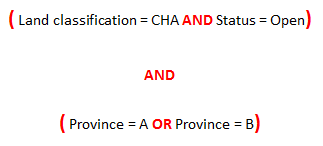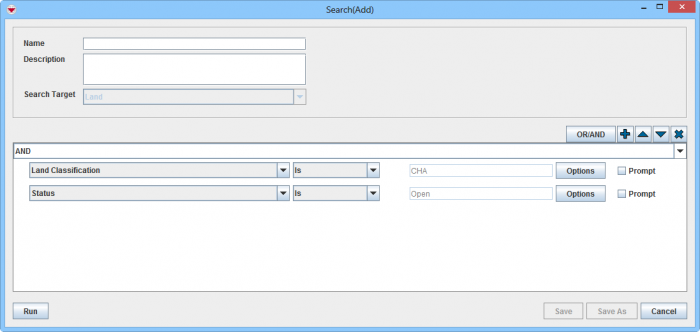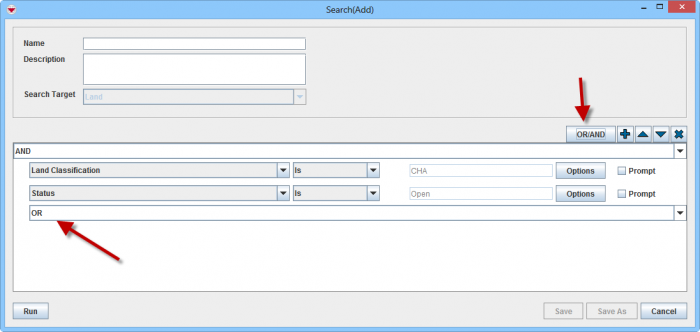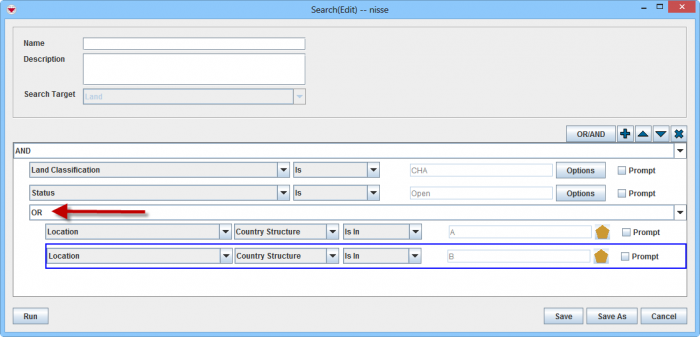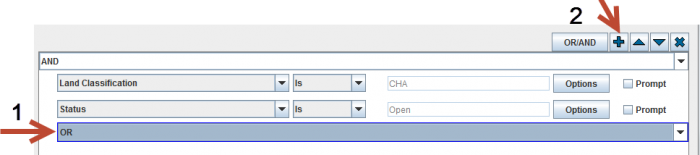Difference between revisions of "Nested Search"
From IMSMA Wiki
| (7 intermediate revisions by 2 users not shown) | |||
| Line 4: | Line 4: | ||
<ol> | <ol> | ||
| − | <li>Start with adding the rows with the criteria for the first bracket</li> | + | <li>Start with adding the rows with the criteria for the first bracket</li><br/> |
| − | [[Image:Nested search part1.png|700px|center]] | + | [[Image:Nested search part1.png|700px|center]]<br/> |
| − | <li>To add a new condition group click the '''OR/AND''' button. | + | <li>To add a new condition group click the '''OR/AND''' button. The new criteria group is shown right indented.</li><br/> |
| − | + | [[Image:Nested search part2.png|700px|center]]<br/> | |
| − | [[Image:Nested search part2.png|700px|center]]</ | + | <li>Continue to add criterion rows to the new group by clicking on the [[Image:FieldTemplateIcon.png]] button. The criteria '''must''' be indented to be part of the criteria group. |
| − | <li>Continue to add criterion rows to the new group by clicking on the [[Image:FieldTemplateIcon.png]] button. | ||
: In this example ''Country structure'' from Location will be used for both rows in the new group | : In this example ''Country structure'' from Location will be used for both rows in the new group | ||
| − | : Since the ''Province'' should be either A or B the operator '''OR''' will be used inside the criterion group. | + | : Since the ''Province'' should be either A or B the operator '''OR''' will be used inside the criterion group.</li> |
| − | [[Image:Nested search part3.png|700px|center]]</ | + | [[Image:Nested search part3.png|700px|center]]<br/> |
</ol> | </ol> | ||
| − | [[Image:Criteria rows.png|700px|center]] | + | [[Image:Criteria rows.png|700px|center]]<br/> |
| − | |||
| − | |||
| − | |||
| − | |||
[[Image:Criteria group.png|700px|center]] | [[Image:Criteria group.png|700px|center]] | ||
| + | A blue box around the criterion rows denotes the group. | ||
| + | {{Note | If you have problems putting the criteria inside a criteria group: | ||
| + | # mark AND/OR criterium | ||
| + | # click on Add. | ||
| + | [[Image:Nested criteria issue.png|700px|]]}} | ||
{{NavBox HowTo Search}} | {{NavBox HowTo Search}} | ||
| − | [[Category: | + | [[Category:NAA]] |
Latest revision as of 07:59, 18 March 2019
In the Advanced Search it is also possible to build complex searches that contain several parts with the operators AND and/or OR. This type of search is referred to as nested search.
- Start with adding the rows with the criteria for the first bracket
- To add a new condition group click the OR/AND button. The new criteria group is shown right indented.
- Continue to add criterion rows to the new group by clicking on the
 button. The criteria must be indented to be part of the criteria group.
button. The criteria must be indented to be part of the criteria group.
- In this example Country structure from Location will be used for both rows in the new group
- Since the Province should be either A or B the operator OR will be used inside the criterion group.
A blue box around the criterion rows denotes the group.
| |
If you have problems putting the criteria inside a criteria group:
|
| ||||||||||||||||