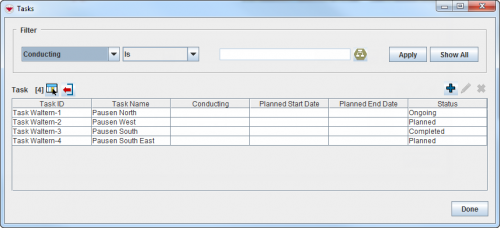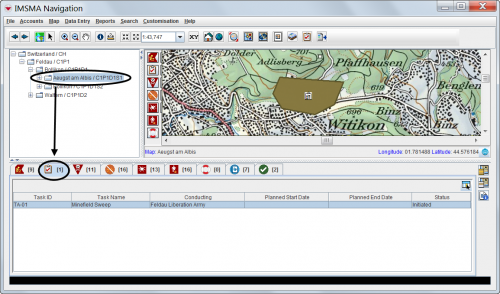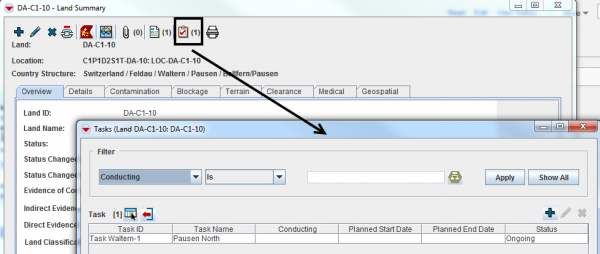Difference between revisions of "Open a Task"
From IMSMA Wiki
(Created page with "{{Rewrite| This page is being rewritten. }} {{TOC right}} ===On the {{IMSMANG}} Navigation Window===__NOEDITSECTION__ Tasks can be displayed in the items pane...") |
|||
| (4 intermediate revisions by the same user not shown) | |||
| Line 1: | Line 1: | ||
| − | |||
| − | |||
| − | |||
| − | + | Tasks may be found / opened in '''three''' different ways. | |
| + | ===Via the Tasks Window===__NOEDITSECTION__ | ||
| + | In the '''Data Entry''' menu → '''Tasks'''.<br/> | ||
| − | + | [[Image:TasksWindow.png|500px|center]] | |
| − | + | <div align="center"> | |
| − | |||
| − | |||
| − | |||
| − | |||
| − | |||
| − | |||
| − | |||
| − | |||
| − | |||
| − | [[Image:TasksWindow.png|500px| | ||
| − | <div align=" | ||
''Tasks Window'' | ''Tasks Window'' | ||
</div> | </div> | ||
| − | === | + | All Tasks are listed when the Tasks window is opened. You can limit the Tasks displayed in the window by using [[Filter Lists | '''filter''']]. |
| + | ===Via the Navigation Window===__NOEDITSECTION__ | ||
| + | [[Image:utT02.png|500px|center]] | ||
| + | If the Tasks has Country structure reference then it will be displayed in the [[Items Pane | Items pane]] when the [[Display Records for a Country Structure Node | Country Structure node]] is selected. | ||
| − | + | ===Via an Item's Summary Window===__NOEDITSECTION__ | |
| − | [[Image: | + | :[[Image:utT03.png|600px|center]] |
| − | |||
| − | |||
| − | |||
| − | + | {{note| Only Land, Activities, Assistance, Education and QM Summary windows have the Task button and '''only''' Tasks where the item is either a Objective and a Work Item will be included in the Task list.}} | |
| − | |||
| − | |||
| − | |||
| − | |||
| − | |||
| − | |||
| − | |||
{{NavBox Tasks}} | {{NavBox Tasks}} | ||
[[Category:NAA]] | [[Category:NAA]] | ||
Latest revision as of 22:32, 17 June 2017
Tasks may be found / opened in three different ways.
Via the Tasks Window
In the Data Entry menu → Tasks.
Tasks Window
All Tasks are listed when the Tasks window is opened. You can limit the Tasks displayed in the window by using filter.
If the Tasks has Country structure reference then it will be displayed in the Items pane when the Country Structure node is selected.
Via an Item's Summary Window
| |
Only Land, Activities, Assistance, Education and QM Summary windows have the Task button and only Tasks where the item is either a Objective and a Work Item will be included in the Task list. |
| |||||