Difference between revisions of "Inactivate Custom Defined Fields"
From IMSMA Wiki
(Created page with "{{note|A custom defined field cannot be removed if it is on a published field report template. }} To inactivate a custom defined field: <ol> <li>From the '''Customisation'''...") |
|||
| (10 intermediate revisions by 4 users not shown) | |||
| Line 1: | Line 1: | ||
| − | {{ | + | {{Note| To inactivate a CDF has no effect on publish Data Entry Form templates and the CDF is still included in the Column Picker, etc.}} |
| − | }} | ||
| − | |||
<ol> | <ol> | ||
| − | <li> | + | <li>In the '''Customisation''' menu → '''Data Inventory Manager'''.</li> |
| − | : | + | [[Image:DIM category.png|600px|center]] |
| − | <li> | + | <li>In the left pane of the Data Inventory Manager window, select the data category that contains the CDF you would like to inactivate.</li> |
| − | <li> | + | <li>In the right pane of the Data Inventory Manager window, click the row of the custom defined field you would like to inactivate.</li> |
| − | <li> | + | <li>Click the [[Image:FieldViewIcon.png]] button to display the CDF Editor window. |
| − | + | <center> | |
| − | + | {| class="wikitable" | |
| + | |- | ||
| + | | [[Image:CDF editor3.png|400px]] | ||
| + | | width="10pt" | | ||
| + | | [[Image:CDF editor2.png|600px]] | ||
| + | |} | ||
| + | </center> | ||
| + | <li>The CDF editor looks different depending on data type.</li> | ||
| + | <li>Uncheck the '''Active''' checkbox and click the '''Save''' button.</li> | ||
| + | </ol> | ||
| − | {{ | + | {{NavBox HowTo Data Elements}} |
| − | }} | + | [[Category:NAA]] |
Latest revision as of 19:14, 17 June 2017
| |
To inactivate a CDF has no effect on publish Data Entry Form templates and the CDF is still included in the Column Picker, etc. |
- In the Customisation menu → Data Inventory Manager.
- In the left pane of the Data Inventory Manager window, select the data category that contains the CDF you would like to inactivate.
- In the right pane of the Data Inventory Manager window, click the row of the custom defined field you would like to inactivate.
- Click the
 button to display the CDF Editor window.
button to display the CDF Editor window.
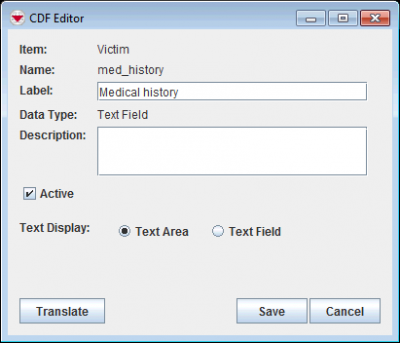
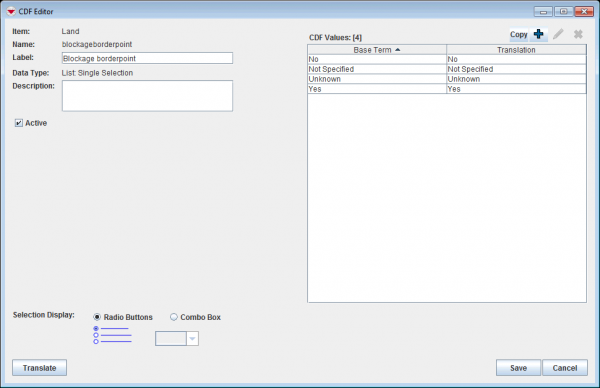
- The CDF editor looks different depending on data type.
- Uncheck the Active checkbox and click the Save button.
| ||||||||||||||||
