Difference between revisions of "View and Edit Auxiliary Data"
From IMSMA Wiki
| (9 intermediate revisions by 2 users not shown) | |||
| Line 1: | Line 1: | ||
| + | {{Note | To edit Auxiliary data, your {{IMSMANG}} user account must belong to a User Role that has permission with ''Read and Write'' level. Contact your {{IMSMANG}} Administrator if you have questions on permissions. }} | ||
| + | {| class="wikitable" align = right | ||
| + | |- | ||
| + | ! This page applies to | ||
| + | |- | ||
| + | | View Assistance Classification | ||
| + | |- | ||
| + | | View Cause Classification | ||
| + | |- | ||
| + | | View Country Structure | ||
| + | |- | ||
| + | | View Needs Classification | ||
| + | |- | ||
| + | | View Ordnance Classification | ||
| + | |- | ||
| + | | View Organisation | ||
| + | |- | ||
| + | | View Place | ||
| + | |- | ||
| + | | Edit Assistance Classification | ||
| + | |- | ||
| + | | Edit Cause Classification | ||
| + | |- | ||
| + | | Edit Country Structure | ||
| + | |- | ||
| + | | Edit Needs Classification | ||
| + | |- | ||
| + | | Edit Ordnance Classification | ||
| + | |- | ||
| + | | Edit Organisation | ||
| + | |- | ||
| + | | Edit Place | ||
| + | |||
| + | |} | ||
| + | |||
To view or edit information: | To view or edit information: | ||
<ol> | <ol> | ||
| − | <li> | + | <li>In the '''Data Entry''' menu, select the type of Auxiliary data you would like to View or Edit.</li> |
| − | + | Depending of which type you selected two different window types will display. <br/> | |
| − | <li> | + | |
| + | {| class="wikitable" border="1" | ||
| + | |- | ||
| + | | align="center" | '''List Windows''' | ||
| + | | align="center" | '''Tree managers''' | ||
| + | |- | ||
| + | |[[Image:ListWindow.png | 450px]] | ||
| + | |[[Image:Tree manager.png | 300 px]] | ||
| + | |- | ||
| + | | Select the row with the record you would like to view/edit | ||
| + | | Select the node with the record you would like to view/edit | ||
| + | |} | ||
| + | |||
| + | <li>Select the row with the record you would like to edit.</li> | ||
<li>Click the [[Image:FieldViewIcon.png]] button.</li> | <li>Click the [[Image:FieldViewIcon.png]] button.</li> | ||
| − | + | The Editor window opens. | |
<li>Edit the information as needed.</li> | <li>Edit the information as needed.</li> | ||
| − | <li> | + | <li>Click the '''Save''' button.</li> |
| − | |||
| − | |||
| − | </li> | ||
| − | |||
</ol> | </ol> | ||
| − | |||
| − | |||
{{NavBox HowTo Standardizing Auxiliary Data}} | {{NavBox HowTo Standardizing Auxiliary Data}} | ||
| − | [[Category: | + | [[Category:NAA]] |
Latest revision as of 19:00, 17 June 2017
| |
To edit Auxiliary data, your IMSMANG user account must belong to a User Role that has permission with Read and Write level. Contact your IMSMANG Administrator if you have questions on permissions. |
| This page applies to |
|---|
| View Assistance Classification |
| View Cause Classification |
| View Country Structure |
| View Needs Classification |
| View Ordnance Classification |
| View Organisation |
| View Place |
| Edit Assistance Classification |
| Edit Cause Classification |
| Edit Country Structure |
| Edit Needs Classification |
| Edit Ordnance Classification |
| Edit Organisation |
| Edit Place |
To view or edit information:
- In the Data Entry menu, select the type of Auxiliary data you would like to View or Edit.
- Select the row with the record you would like to edit.
- Click the
 button.
button. - Edit the information as needed.
- Click the Save button.
Depending of which type you selected two different window types will display.
| List Windows | Tree managers |
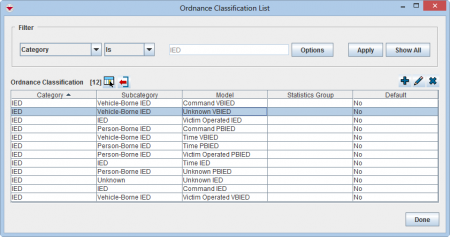
|
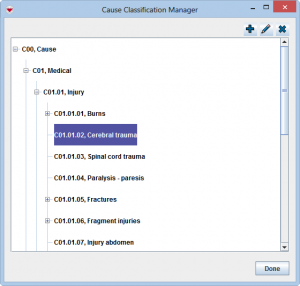
|
| Select the row with the record you would like to view/edit | Select the node with the record you would like to view/edit |
The Editor window opens.
| |||||||||||||||||||||||