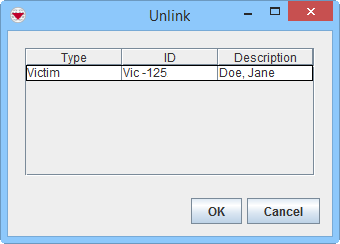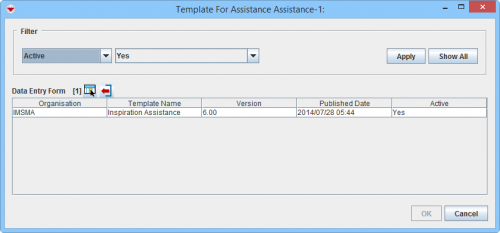Difference between revisions of "Unlink Items"
From IMSMA Wiki
| Line 28: | Line 28: | ||
'' Reconciliation Tab Unlink Action'' | '' Reconciliation Tab Unlink Action'' | ||
</div> | </div> | ||
| − | {{Warning | The Unlinking Data Entry Form's Date of information must be a later date than the Data Entry Form(s) that created the link(s) since the calculation of the Summary item is based on Date of Information. If the date is earlier or the same, no change of the Summary items | + | {{Warning | The Unlinking Data Entry Form's Date of information must be a later date than the Data Entry Form(s) that created the link(s) since the calculation of the Summary item is based on Date of Information. If the date is earlier or the same, '''no''' change of the Summary items will happen.}}</li> |
<li>Save, Submit or Approve the Data Entry Form.</li> | <li>Save, Submit or Approve the Data Entry Form.</li> | ||
<li>The items are Unlinked when the Data Entry Form is approved. | <li>The items are Unlinked when the Data Entry Form is approved. | ||
Revision as of 18:08, 17 June 2017
- Open the Summary window of the item that you would like to Unlink another item from.
- Click the
 button.
button. - The Unlink window displays.
- Select one or more linked items, and then click OK.
Unlink window
- Open the Summary window of the item that you would like to Unlink another item from.
- The template selection window displays.

The list of possible templates are filtered to only included templates for the current item type. - Select the Data Entry Form template that you would like to use
- Click OK.
Select Template window
- The Data Entry Form Editor displays a new Data Entry Form. The following information is automatically populated:
- Form ID
- Item ID
- Date of information
- Reconciliation tab.
Reconciliation Tab Unlink Action
- Save, Submit or Approve the Data Entry Form.
- The items are Unlinked when the Data Entry Form is approved.
Reconciliation Tab Unlink + Link Action

It is possible to Link to the correct item with the same Data Entry Form as you are Unlinking with.
| |||||||||||||||||||||