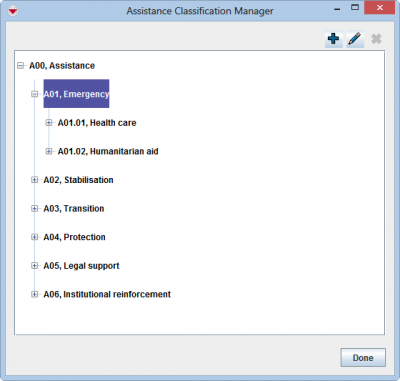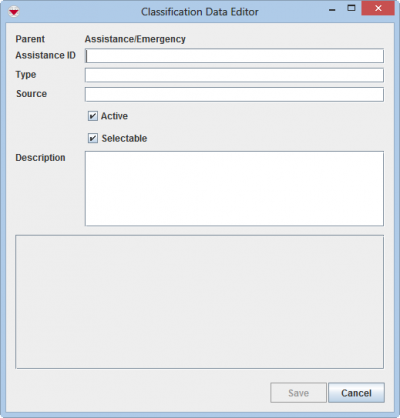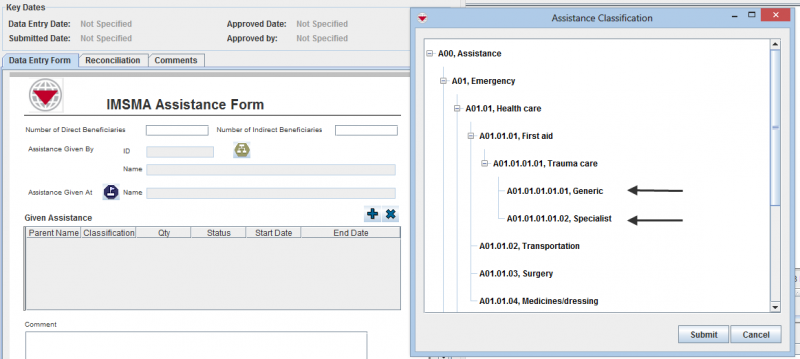Difference between revisions of "Add Assistance Classification"
| (6 intermediate revisions by the same user not shown) | |||
| Line 1: | Line 1: | ||
{{Note | To add an Assistance classification, your {{IMSMANG}} user account must belong to a User Role that has permission ''Assistance classification'' with ''Read and Write'' level. Contact your {{IMSMANG}} Administrator if you have questions on permissions. }} | {{Note | To add an Assistance classification, your {{IMSMANG}} user account must belong to a User Role that has permission ''Assistance classification'' with ''Read and Write'' level. Contact your {{IMSMANG}} Administrator if you have questions on permissions. }} | ||
| − | To add Assistance classification to {{IMSMANG}}: | + | You will get an overview of the '''inspiration''' classification that comes with the installation in this '''[[Media:Assistance classification.xlsx| Excel file]]'''. To add Assistance classification to {{IMSMANG}}: |
<ol> | <ol> | ||
| − | <li> | + | <li>In the '''Data Entry''' menu → '''Assistance Classification'''.</li> |
| − | + | ||
| − | [[Image:Assistance_manager.png | 400px | center]] | + | [[Image:Assistance_manager.png | 400px | center]]<br/> |
| − | <br> | + | |
<li>Select the node of the parent to the Assistance classification that you would like to add.</li> | <li>Select the node of the parent to the Assistance classification that you would like to add.</li> | ||
<li>Click the [[File:FieldTemplateIcon.png|20px]] button.</li> | <li>Click the [[File:FieldTemplateIcon.png|20px]] button.</li> | ||
| − | |||
| − | [[Image:Assistance_editor.png | 400px | center]] | + | [[Image:Assistance_editor.png | 400px | center]]<br/> |
| − | <br> | ||
<li>Enter the Assistance ID.</li> | <li>Enter the Assistance ID.</li> | ||
| Line 20: | Line 18: | ||
<li>If the classification is inactive, it is not possible do use for data entry but it is visible in Search etc.</li> | <li>If the classification is inactive, it is not possible do use for data entry but it is visible in Search etc.</li> | ||
<li>If the classification is selectable means that it is possible to choose it during Data Entry.</li> | <li>If the classification is selectable means that it is possible to choose it during Data Entry.</li> | ||
| + | By specifying if a node is selectable or not, each country set their own rules on how detailed the data entry should be done. Each branch of the Assistance classification tree structure may be different. | ||
| + | [[Image:Selectable assistance.png|800px|center]] | ||
| + | <div align="center"> | ||
| + | ''In this example the user cannot be vague about which Assistance the victim received. According to the selectable rules set here in Assistance Classification, it is not possible to select Emergency Assistance, Health care Assistance, First aid Assistance, Trauma Care Assistance, the user must specify which type of Trauma Care Assistance the victim received.'' | ||
| + | </div> | ||
<li>Enter a description of the classification.</li> | <li>Enter a description of the classification.</li> | ||
<li>If there are any fields in the Custom Defined Fields section, enter data in those fields. </li> | <li>If there are any fields in the Custom Defined Fields section, enter data in those fields. </li> | ||
| − | <li> | + | <li>Click the '''Save''' button. </li> |
| − | + | </ol> | |
| − | |||
{{NavBox HowTo Standardizing Auxiliary Data}} | {{NavBox HowTo Standardizing Auxiliary Data}} | ||
| − | [[Category: | + | [[Category:NAA]] |
Latest revision as of 17:12, 15 June 2017
You will get an overview of the inspiration classification that comes with the installation in this Excel file. To add Assistance classification to IMSMANG:
- In the Data Entry menu → Assistance Classification.
- Select the node of the parent to the Assistance classification that you would like to add.
- Click the
 button.
button. - Enter the Assistance ID.
- Enter the name of the Assistance classification.
- Enter the source of the Assistance classification in the Source field e.g. WHO ICF.
- If the classification is inactive, it is not possible do use for data entry but it is visible in Search etc.
- If the classification is selectable means that it is possible to choose it during Data Entry.
- Enter a description of the classification.
- If there are any fields in the Custom Defined Fields section, enter data in those fields.
- Click the Save button.
If the classification is built up from an existing classification e.g. WHO’s ICF it is important to use the same ID as the external classification because when the external classification is updated it should be easy to update the classification list in IMSMANG.
By specifying if a node is selectable or not, each country set their own rules on how detailed the data entry should be done. Each branch of the Assistance classification tree structure may be different.
In this example the user cannot be vague about which Assistance the victim received. According to the selectable rules set here in Assistance Classification, it is not possible to select Emergency Assistance, Health care Assistance, First aid Assistance, Trauma Care Assistance, the user must specify which type of Trauma Care Assistance the victim received.
| |||||||||||||||||||||||