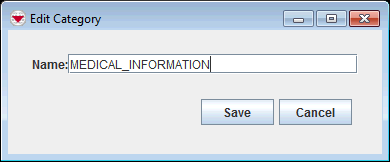Difference between revisions of "Change a Data Category Name"
From IMSMA Wiki
(Created page with "<table cellspacing="5" cellpadding="0" style="float: right; clear: right; color: black; background: #f9f9f9; border: 1px solid #aaa; width: 22em; margin: 0 0 1.0em 1.0em; padd...") |
|||
| (11 intermediate revisions by 4 users not shown) | |||
| Line 1: | Line 1: | ||
| − | + | [[Image:DIM category.png|600px|center]] | |
| − | < | + | <ol> |
| − | < | + | <li>In the left pane of the Data Inventory Manager window, select the data category that you would like to rename.</li> |
| − | + | <li>In the left pane, click the [[File:FieldViewIcon.png]] button. </li> | |
| − | < | + | [[Image:Edit DIM category.png|center|390px|''Add Category Window'']] |
| − | + | <div align="center"> | |
| − | + | ''Add Category Window'' | |
| − | [[ | + | </div> |
| − | + | <li>Enter the new name for the category in the '''Name''' field.</li> | |
| − | [[ | + | <li>Click the '''Save''' button.</li> |
| − | + | </ol> | |
| − | |||
| − | |||
| − | < | ||
| − | |||
| − | |||
| − | |||
| − | |||
| − | </ | ||
| − | < | ||
| − | |||
| − | |||
| − | |||
| − | |||
| − | </ | ||
| − | </ | ||
| − | + | {{Note| Data Inventory Manager categories are translated by clicking on the [[Image:UserManual_TranslateSelectedTermsIcon.png]] button.}} | |
| − | + | {{NavBox HowTo Data Elements}} | |
| − | + | [[Category:NAA]] | |
| − | |||
| − | [[ | ||
Latest revision as of 20:52, 11 June 2017
- In the left pane of the Data Inventory Manager window, select the data category that you would like to rename.
- In the left pane, click the
 button.
button. - Enter the new name for the category in the Name field.
- Click the Save button.
Add Category Window
| |
Data Inventory Manager categories are translated by clicking on the |
| ||||||||||||||||