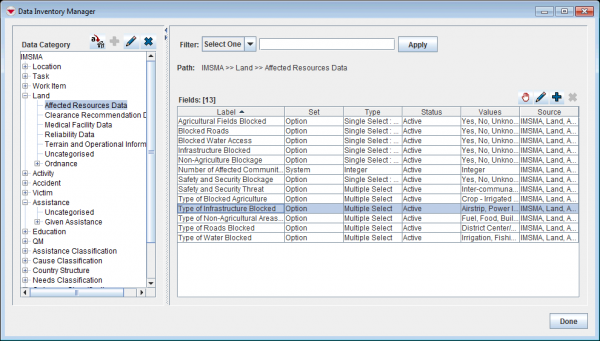Difference between revisions of "Inactivate values in enumeration lists"
From IMSMA Wiki
m (Alnaucler moved page Inactivate a Custom Option to Inactivate values in enumeration lists without leaving a redirect) |
|||
| Line 1: | Line 1: | ||
| − | + | {{Warning | Several of the enumeration lists are used by more than one field. Inactivating a value in an enumeration list will affect '''ALL''' fields that use that same enumeration list. | |
| + | The enumeration list/category ''Yes No Answer'' are used by 86 fields. 42 of the 186 enumeration lists/categories are used by more than one field. }} | ||
| + | |||
| + | Before inactivating values in enumeration lists: | ||
| + | # consult the '''[[Data Dictionary]]''' | ||
| + | # look up which enumeration list/category is used | ||
| + | # consult the page [[Enumeration categories]] and verify that the category that you are about to update is not listed. | ||
| + | |||
<ol> | <ol> | ||
| − | <li>From the '''Customisation''' menu, select '''Data Inventory Manager''' | + | <li>From the '''Customisation''' menu, select '''Data Inventory Manager'''.</li> |
| − | + | [[Image:DIM enum.png|600px|center]] | |
| − | <li> | + | <li>In the left pane of the Data Inventory Manager window, expand the item and data category where the the field is which you would like to inactivate an enumeration value for.</li> |
| − | <li> | + | <li>In the right pane, click the row associated with the field that you would like inactivate an enumeration value for.</li> |
| − | <li>Click the [[Image:FieldViewIcon.png]] button | + | <li>Click the [[Image:FieldViewIcon.png]] button. </li> |
| − | + | <li>In the Custom Options List window, select the row for the enumeration value that you would like to inactivate.</li> | |
| − | <li> | ||
<li>Click the [[Image:UserManual_CDFStatusIndicator.png]] Toggle Status button. | <li>Click the [[Image:UserManual_CDFStatusIndicator.png]] Toggle Status button. | ||
| − | :The | + | :The enumeration value status changes from ''(Active)'' to ''(Inactive)''.</li> |
<li>Click the '''Done''' button.</li> | <li>Click the '''Done''' button.</li> | ||
</ol> | </ol> | ||
| − | {{note|After inactivating an | + | {{note|After inactivating an enumeration value, you should update Data Entry Form templates that use the enumeration list. }} |
{{NavBox HowTo Data Elements}} | {{NavBox HowTo Data Elements}} | ||
Revision as of 18:25, 11 June 2017
Before inactivating values in enumeration lists:
- consult the Data Dictionary
- look up which enumeration list/category is used
- consult the page Enumeration categories and verify that the category that you are about to update is not listed.
- From the Customisation menu, select Data Inventory Manager.
- In the left pane of the Data Inventory Manager window, expand the item and data category where the the field is which you would like to inactivate an enumeration value for.
- In the right pane, click the row associated with the field that you would like inactivate an enumeration value for.
- Click the
 button.
button. - In the Custom Options List window, select the row for the enumeration value that you would like to inactivate.
- Click the
 Toggle Status button.
Toggle Status button.
- The enumeration value status changes from (Active) to (Inactive).
- Click the Done button.
| |
After inactivating an enumeration value, you should update Data Entry Form templates that use the enumeration list. |
| ||||||||||||||||