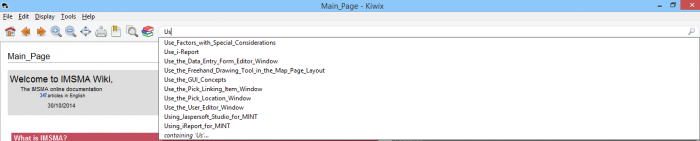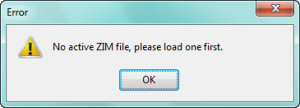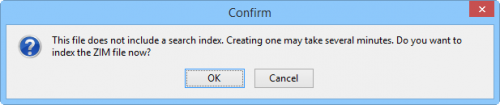Difference between revisions of "Search and Index Local IMSMA Wiki"
From IMSMA Wiki
| (5 intermediate revisions by 2 users not shown) | |||
| Line 1: | Line 1: | ||
| + | In Local IMSMA Wiki you have two different search options: | ||
| + | |||
[[Image:Kiwix Search functionality.png|700px|center]] | [[Image:Kiwix Search functionality.png|700px|center]] | ||
<div align="center"> | <div align="center"> | ||
| Line 4: | Line 6: | ||
</div> | </div> | ||
| − | Clicking on [[Image:Kiwix Search icon.png]] activates the '''Find in text''' functionality which search only in the current page. | + | <ol><li>Clicking on [[Image:Kiwix Search icon.png]] activates the '''Find in text''' functionality which search only in the current page. The search pane is located at the bottom of the Kiwix window. |
[[Image:Kiwix Find in text.png|700px|center]] | [[Image:Kiwix Find in text.png|700px|center]] | ||
<div align="center"> | <div align="center"> | ||
'' Kiwix - Find in text pane'' | '' Kiwix - Find in text pane'' | ||
| − | </div> | + | </div></li> |
| − | + | <li>If you would like to Search for something in all pages, type your word and click Enter. | |
[[Image:Kiwix Search pages.png|700px|center]] | [[Image:Kiwix Search pages.png|700px|center]] | ||
| Line 18: | Line 20: | ||
</div> | </div> | ||
| − | + | [[Image:zim_error.png|300px|center]] | |
| − | |||
| − | [[Image: | ||
<div align="center"> | <div align="center"> | ||
| − | '' | + | '' If you get this error message then you need to create a search index'' |
| − | </div> | + | </div></li></ol> |
| − | |||
| − | |||
=== Create Search Index===__NOEDITSECTION__ | === Create Search Index===__NOEDITSECTION__ | ||
| + | <ol> | ||
| + | <li>In order to be able to Search in all pages, an index must be generated. | ||
| + | <li>Go to ''C:\IMSMAng\trayLauncher\exe\Kiwix'' and double-click on the file ''ImsmaWiki.zim''. | ||
| + | <li>There is no menu option to create a search index. The index creation is triggered by searching. | ||
| + | <li>Search for e.g. ''gis''. | ||
[[Image:Kiwix Index.png|500px|center]] | [[Image:Kiwix Index.png|500px|center]] | ||
<div align="center"> | <div align="center"> | ||
'' Kiwix - Create index'' | '' Kiwix - Create index'' | ||
| − | </div> | + | </div></li> |
| − | + | <li>Click '''OK''' | |
| − | |||
| − | |||
| − | <li>Click '''OK''' | ||
[[Image:Kiwix Index confirm.png|200px|center]] | [[Image:Kiwix Index confirm.png|200px|center]] | ||
<div align="center"> | <div align="center"> | ||
'' Kiwix - Create index finished'' | '' Kiwix - Create index finished'' | ||
| − | </div> | + | </div></li> |
<li>An index progress bar will appear in the lower right corner of the Kiwix window.</li></ol> | <li>An index progress bar will appear in the lower right corner of the Kiwix window.</li></ol> | ||
{{NavBox HowTo Help}} | {{NavBox HowTo Help}} | ||
| − | [[Category: | + | [[Category:NAA]] |
Latest revision as of 15:56, 29 May 2017
In Local IMSMA Wiki you have two different search options:
Kiwix - Two different Search functionalities
- Clicking on
 activates the Find in text functionality which search only in the current page. The search pane is located at the bottom of the Kiwix window.
activates the Find in text functionality which search only in the current page. The search pane is located at the bottom of the Kiwix window.
Kiwix - Find in text pane
- If you would like to Search for something in all pages, type your word and click Enter.
Kiwix - Search pages
If you get this error message then you need to create a search index
Create Search Index
- In order to be able to Search in all pages, an index must be generated.
- Go to C:\IMSMAng\trayLauncher\exe\Kiwix and double-click on the file ImsmaWiki.zim.
- There is no menu option to create a search index. The index creation is triggered by searching.
- Search for e.g. gis.
Kiwix - Create index
- Click OK
Kiwix - Create index finished
- An index progress bar will appear in the lower right corner of the Kiwix window.
| |||||