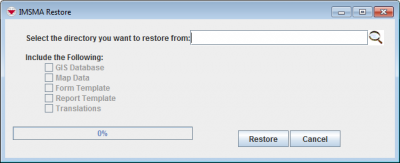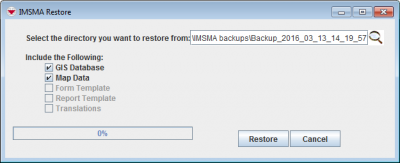Difference between revisions of "Restore IMSMA Backup on Server"
From IMSMA Wiki
| Line 7: | Line 7: | ||
<li>Right-click the IMSMA Control Centre icon that is displayed in the lower, right corner of your Window’s desktop.</li> | <li>Right-click the IMSMA Control Centre icon that is displayed in the lower, right corner of your Window’s desktop.</li> | ||
<li>Select '''IMSMA Backup and Restore > Restore'''.</li> | <li>Select '''IMSMA Backup and Restore > Restore'''.</li> | ||
| − | |||
[[Image:Restore.png|center|400px|''IMSMA Restore window'']] | [[Image:Restore.png|center|400px|''IMSMA Restore window'']] | ||
| Line 14: | Line 13: | ||
</div> | </div> | ||
| − | |||
<li>In the IMSMA Restore window, click the [[Image:DestDir.png]] button.</li> | <li>In the IMSMA Restore window, click the [[Image:DestDir.png]] button.</li> | ||
<li>From the Open window:</li> | <li>From the Open window:</li> | ||
| Line 23: | Line 21: | ||
<li>Click the '''Open''' button.</li> | <li>Click the '''Open''' button.</li> | ||
| − | + | <li>The name of the directory displays in the Select the directory you want to restore from field.</li> | |
| − | </ | + | |
[[Image:Restore2.png|center|400px|''IMSMA Restore window'']] | [[Image:Restore2.png|center|400px|''IMSMA Restore window'']] | ||
<div align="center"> | <div align="center"> | ||
| Line 31: | Line 29: | ||
<li>In the '''Include the Following''' section, each item that is available to be restored is checked by default. Uncheck the checkbox ([[Image:CheckedBoxIcon.png]]) next to each item you do not want to restore.</li> | <li>In the '''Include the Following''' section, each item that is available to be restored is checked by default. Uncheck the checkbox ([[Image:CheckedBoxIcon.png]]) next to each item you do not want to restore.</li> | ||
| − | + | ||
| + | {{Note | Items that are disabled were not included in the IMSMA backup that you selected to restore. If you do not check any items, only the IMSMA database will be restored. | ||
| + | |||
<li>Click the '''Restore''' button.</li> | <li>Click the '''Restore''' button.</li> | ||
| − | + | <li>A window displays one of the messages: | |
{| class="wikitable" | {| class="wikitable" | ||
| Line 45: | Line 45: | ||
| Restore Complete. Please note that the IMSMA database was not restored. Database restore can only be performed on the Server.|| The IMSMA database can only be restored on the server and your computer is configured as a client, not a server. The other data you requested to restore has been restored, but the IMSMA database has not been restored. | | Restore Complete. Please note that the IMSMA database was not restored. Database restore can only be performed on the Server.|| The IMSMA database can only be restored on the server and your computer is configured as a client, not a server. The other data you requested to restore has been restored, but the IMSMA database has not been restored. | ||
|} | |} | ||
| − | + | </li> | |
<li>Enter the database password.</li> | <li>Enter the database password.</li> | ||
<li>Click the '''OK''' button.</li> | <li>Click the '''OK''' button.</li> | ||
| − | + | <li>Your IMSMA data is restored from the backup. When the restore completes, a message window displays. </li> | |
<li>Click the '''OK''' button. </li> | <li>Click the '''OK''' button. </li> | ||
| − | + | <li>The message window closes and the tray launcher closes.</li> | |
</ol> | </ol> | ||
Revision as of 13:25, 21 March 2015
| |
If you are running IMSMA in a client/server configuration, the following procedures should be performed on the IMSMA server. |
To restore IMSMA data on the server:
- Before beginning the restoration process, verify that the IMSMANG server, all IMSMA clients and all connections to the IMSMANG database from e.g. Navicat have been disconnected.
- If the IMSMA Control Centre icon is not already displayed in the lower, right corner of your Window’s desktop, double-click the IMSMA Tray Launcher icon on your computer’s desktop.
- Right-click the IMSMA Control Centre icon that is displayed in the lower, right corner of your Window’s desktop.
- Select IMSMA Backup and Restore > Restore.
- In the IMSMA Restore window, click the
 button.
button. - From the Open window:
- Navigate to the directory from which you would like to restore your IMSMA data.
- Click the Open button.
- The name of the directory displays in the Select the directory you want to restore from field.
- In the Include the Following section, each item that is available to be restored is checked by default. Uncheck the checkbox (
 ) next to each item you do not want to restore.
) next to each item you do not want to restore. - Click the Restore button.
- A window displays one of the messages:
If you see this message It means Please enter Password Continue to the next step. No action taken. Database restore can only be performed on the Server. The IMSMA database can only be restored on the server and your computer is configured as a client, not a server. Although other data can be restored on a client computer, you requested to restore the IMSMA database only or no other data was available, so no data was restored. Restore Complete. Please note that the IMSMA database was not restored. Database restore can only be performed on the Server. The IMSMA database can only be restored on the server and your computer is configured as a client, not a server. The other data you requested to restore has been restored, but the IMSMA database has not been restored. - Enter the database password.
- Click the OK button.
- Your IMSMA data is restored from the backup. When the restore completes, a message window displays.
- Click the OK button.
- The message window closes and the tray launcher closes.
IMSMA Restore window
| |
When selecting the directory from which you would like to restore your IMSMA data, be sure to select the directory that is named with the date and time the backup was performed. |
IMSMA Restore window
{{Note | Items that are disabled were not included in the IMSMA backup that you selected to restore. If you do not check any items, only the IMSMA database will be restored.