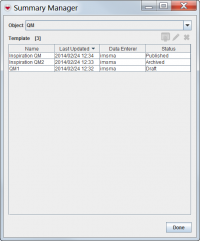Difference between revisions of "Publish and Archive Summary Templates"
(Created page with "{{TOC right}} As discussed elsewhere, a Current View Window contains ''elements'' (tabs, tables, and fields) displaying item's most current and relevant data. The design ...") |
|||
| (31 intermediate revisions by 3 users not shown) | |||
| Line 1: | Line 1: | ||
| − | + | [[File:ViewManager.png|thumb|200px|alt=A screenshot of the Summary Manager window, displaying the all available Victim Summary templates.|Summary Manager Window]] | |
| − | + | If you publish a Summary Template, it becomes the [[Summary Window]] active template for that item. For example, if you publish a Victim Summary Template, it replaces the previous[[Victim Summary Window | Victim Summary Window]] that displays when you select any Victim. Note that the previously-published Summary Template is regressed to the status ''archived'', and is still accessible from the Summary Manager window. | |
| − | == | + | ==Publishing a Summary template==__NOEDITSECTION__ |
| − | [[ | + | # From the [[IMSMA Navigation Window]], click '''Customisation > Summary Manager'''. |
| + | # Select an item from the '''Object''' menu to display its complete list of Summary Templates. | ||
| + | # Select a Summary Template from the item's list with a status of either ''draft'' or ''archived''. | ||
| + | # Click the [[Image:PublishViewIcon.png | 20px | Publish]] button. | ||
| − | + | ==Summary template status==__NOEDITSECTION__ | |
| + | ''draft'' is the status given to a summary template that has been saved, but never published. Once it has been published for the first time, a summary template can no longer have a draft status. Draft summary templates can be deleted. | ||
| − | + | ''published'' is the status of the active summary template which is used to display an item's [[Summary Window]]. Only one summary template can be published at a time for each item type. Published summary templates cannot be deleted. | |
| − | '' | + | ''archived'' is the status given to a previously published summary template when another summary template is published. Archived Summary templates are still accessible from the Summary Manager and can be published again later. Archived summary templates can be deleted. |
| − | + | {{NavBox HowTo Current Views}} | |
| − | + | [[Category:NAA]] | |
| − | |||
| − | |||
| − | |||
| − | |||
| − | |||
| − | |||
| − | |||
| − | |||
| − | |||
| − | |||
| − | |||
| − | |||
| − | |||
| − | |||
| − | |||
| − | |||
| − | |||
| − | |||
| − | |||
| − | |||
| − | |||
| − | |||
Latest revision as of 20:46, 13 March 2015
If you publish a Summary Template, it becomes the Summary Window active template for that item. For example, if you publish a Victim Summary Template, it replaces the previous Victim Summary Window that displays when you select any Victim. Note that the previously-published Summary Template is regressed to the status archived, and is still accessible from the Summary Manager window.
Publishing a Summary template
- From the IMSMA Navigation Window, click Customisation > Summary Manager.
- Select an item from the Object menu to display its complete list of Summary Templates.
- Select a Summary Template from the item's list with a status of either draft or archived.
- Click the
 button.
button.
Summary template status
draft is the status given to a summary template that has been saved, but never published. Once it has been published for the first time, a summary template can no longer have a draft status. Draft summary templates can be deleted.
published is the status of the active summary template which is used to display an item's Summary Window. Only one summary template can be published at a time for each item type. Published summary templates cannot be deleted.
archived is the status given to a previously published summary template when another summary template is published. Archived Summary templates are still accessible from the Summary Manager and can be published again later. Archived summary templates can be deleted.
| |||||