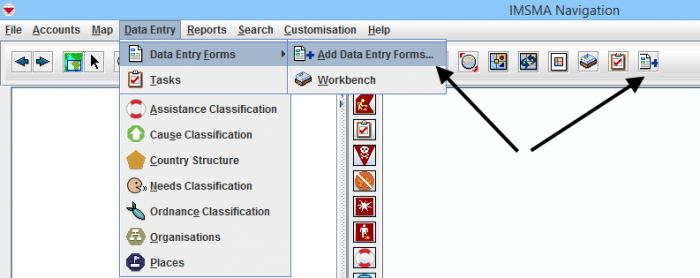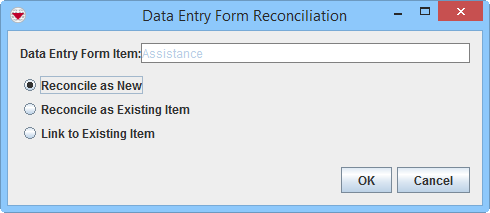Difference between revisions of "Reconcile started from Data Entry Menu"
From IMSMA Wiki
| Line 1: | Line 1: | ||
| − | [[Image:Data entry old option.png| | + | [[Image:Data entry old option.png|700px|center]] |
<div align="center"> | <div align="center"> | ||
'' Data Entry'' | '' Data Entry'' | ||
| Line 18: | Line 18: | ||
*'''[[Reconcile by Creating a New Item Record | Reconcile as New]]''' – allows you to assign the item record to a Location. | *'''[[Reconcile by Creating a New Item Record | Reconcile as New]]''' – allows you to assign the item record to a Location. | ||
*'''[[Reconcile by Updating an Existing Item Record | Reconcile as Existing Item]]''' – allows you to update an existing item with the information in this Data Entry Form. | *'''[[Reconcile by Updating an Existing Item Record | Reconcile as Existing Item]]''' – allows you to update an existing item with the information in this Data Entry Form. | ||
| − | + | : There are two different methods: | |
| + | :* Replace | ||
| + | :* Combine. | ||
*'''[[Reconcile by Linking to an Existing Item Record | Link to Existing Item]]''' - allows you to link the item to an existing object of any type. | *'''[[Reconcile by Linking to an Existing Item Record | Link to Existing Item]]''' - allows you to link the item to an existing object of any type. | ||
Revision as of 00:47, 2 March 2015
Data Entry
When data entry is started from either the Data Entry menu or from the Add Data Entry Forms button in the toolbar the possible Actions on the Reconciliation tab are different than when data entry is started from the Summary window.
Reconciliation Tab
When you click the ![]() button, you will be given three different options.
button, you will be given three different options.
Reconciliation Options
- Reconcile as New – allows you to assign the item record to a Location.
- Reconcile as Existing Item – allows you to update an existing item with the information in this Data Entry Form.
- There are two different methods:
- Replace
- Combine.
- Link to Existing Item - allows you to link the item to an existing object of any type.
| |
Item are not normally Linked to Locations. Items are assigned to Locations. |
| |||||||||||||||||||||