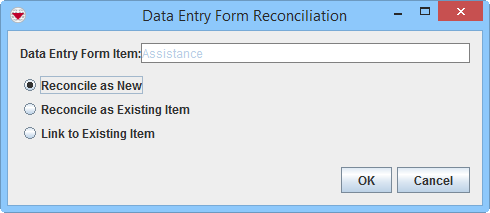Difference between revisions of "Reconcile started from Data Entry Menu"
From IMSMA Wiki
(Created page with "500px|center <div align="center"> '' Reconciliation Tab'' </div> When you click the Image:ReconItemRecIcon.png button, you will be given three dif...") |
|||
| Line 9: | Line 9: | ||
'' Reconciliation Options'' | '' Reconciliation Options'' | ||
</div> | </div> | ||
| − | *''Reconcile as New'' – allows you to assign the | + | *''Reconcile as New'' – allows you to assign the item record to a Location. |
| − | *''Reconcile as Existing Item'' – allows you to | + | *''Reconcile as Existing Item'' – allows you to update an existing item with the information in this Data Entry Form. |
| − | *''Link to Existing Item'' - allows you to link the | + | ** There are two different methods, Replace and Combine. |
| + | *''Link to Existing Item'' - allows you to link the item to an existing object of any type. | ||
| + | |||
| + | {{Note | Item are '''not''' normally ''Linked'' to Locations. Items are assigned to Locations.}} | ||
{{NavBox HowTo Reconcile and Approve}} | {{NavBox HowTo Reconcile and Approve}} | ||
[[Category:COO]] | [[Category:COO]] | ||
Revision as of 23:58, 1 March 2015
Reconciliation Tab
When you click the ![]() button, you will be given three different options.
button, you will be given three different options.
Reconciliation Options
- Reconcile as New – allows you to assign the item record to a Location.
- Reconcile as Existing Item – allows you to update an existing item with the information in this Data Entry Form.
- There are two different methods, Replace and Combine.
- Link to Existing Item - allows you to link the item to an existing object of any type.
| |
Item are not normally Linked to Locations. Items are assigned to Locations. |
| |||||||||||||||||||||