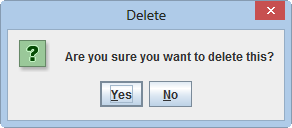Difference between revisions of "Delete Auxiliary Data"
From IMSMA Wiki
| Line 1: | Line 1: | ||
{{Note | To delete Auxiliary data, your {{IMSMANG}} user account must belong to a User Role that has permission with ''Read and Write'' level. Contact your {{IMSMANG}} Administrator if you have questions on permissions. }} | {{Note | To delete Auxiliary data, your {{IMSMANG}} user account must belong to a User Role that has permission with ''Read and Write'' level. Contact your {{IMSMANG}} Administrator if you have questions on permissions. }} | ||
| − | {{Note| It is only possible to delete Auxiliary data that is referenced | + | {{Note| It is only possible to delete Auxiliary data that is '''not''' referenced from any other record in the database. An alternative to deleting is to set the Auxiliary data to Inactive.}} |
{| class="wikitable" align = right | {| class="wikitable" align = right | ||
| Line 26: | Line 26: | ||
{| class="wikitable" border="1" | {| class="wikitable" border="1" | ||
|- | |- | ||
| − | |[[Image:ListWindow.png | | + | | align="center" | '''List Windows''' |
| + | | align="center" | '''Tree managers''' | ||
| + | |- | ||
| + | |[[Image:ListWindow.png | 450px]] | ||
|[[Image:Tree manager.png | 300 px]] | |[[Image:Tree manager.png | 300 px]] | ||
|- | |- | ||
Revision as of 20:04, 15 October 2014
| |
To delete Auxiliary data, your IMSMANG user account must belong to a User Role that has permission with Read and Write level. Contact your IMSMANG Administrator if you have questions on permissions. |
| |
It is only possible to delete Auxiliary data that is not referenced from any other record in the database. An alternative to deleting is to set the Auxiliary data to Inactive. |
| This page applies to |
|---|
| Delete Assistance Classification |
| Delete Cause Classification |
| Delete Country Structure |
| Delete Needs Classification |
| Delete Ordnance Classification |
| Delete Organisation |
| Delete Place |
- From the Data Entry menu, select the type of Auxiliary data you would like to delete from.
- Click the
 button.
button. - Do one of the following:
- To delete, click the Yes button.
- If you do not want to delete, click the No button.
Depending of which type you selected two different window types will display.
| List Windows | Tree managers |
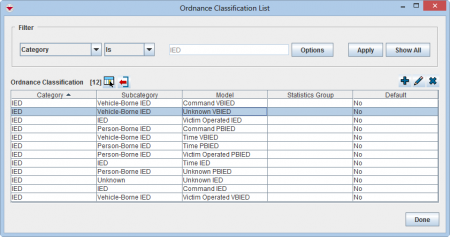
|
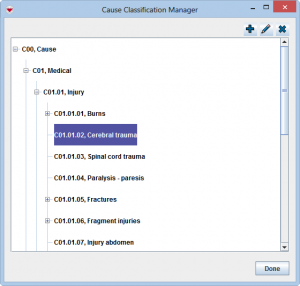
|
| Select the row with the record you would like to delete | Select the node with the record you would like to delete |
The Delete confirmation displays
| |
The following error message indicates that the place is referenced by a data entry form:
|
| |||||||||||||||||||||||