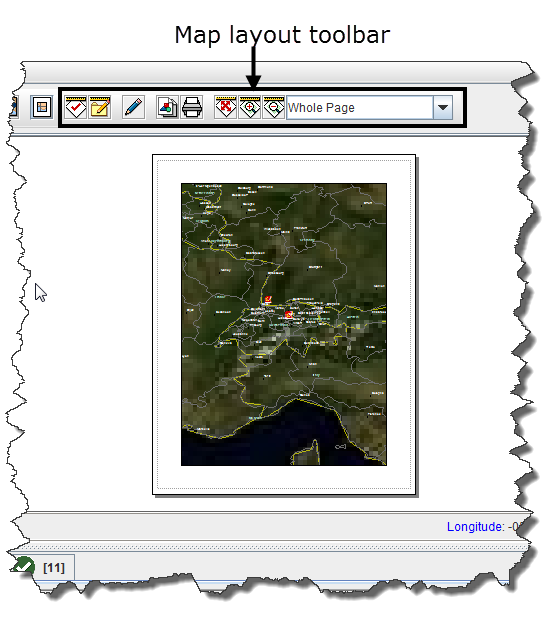Difference between revisions of "Control the Page Layout"
From IMSMA Wiki
(Created page with "<table cellspacing="5" cellpadding="0" style="float: right; clear: right; color: black; background: #f9f9f9; border: 1px solid #aaa; width: 22em; margin: 0 0 1.0em 1.0em; padd...") |
|||
| Line 40: | Line 40: | ||
The buttons in the map layout toolbar and their descriptions are listed in Table 15. For more information on using these tools, refer to page 121. | The buttons in the map layout toolbar and their descriptions are listed in Table 15. For more information on using these tools, refer to page 121. | ||
| − | |||
{| class="wikitable" width="600" | {| class="wikitable" width="600" | ||
Revision as of 17:41, 14 June 2012
| Related Topics |
|---|
| Daily Activities |
|
IMSMA Navigation |
| How To Information |
|
Change CRS Display |
The page layout button displays a preview of the map as it would appear when it is printed. It also displays the map layout toolbar (Figure 21). Enabling the map layout mode temporarily disables the country structure pane and the items pane of the IMSMA Navigation window.
Figure 21. Map Layout View and Toolbar
| Represents a tip or note for using IMSMA Mobile. | Clicking the |
The buttons in the map layout toolbar and their descriptions are listed in Table 15. For more information on using these tools, refer to page 121.
| Represents a tip or note for using IMSMA Mobile. | While in the map layout view, you can continue to use many of the map control buttons listed in Table 12. |