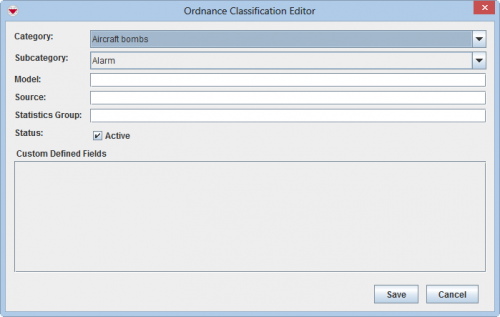Difference between revisions of "Add Ordnance Classification"
From IMSMA Wiki
| Line 11: | Line 11: | ||
<li>Select the category from the Category list.</li> | <li>Select the category from the Category list.</li> | ||
<li>Select the subcategory from the Subcategory list.</li> | <li>Select the subcategory from the Subcategory list.</li> | ||
| + | {{Note | When you add a new Ordnance classification it is very important that the Category and the Subcategory are set to the correct values so reporting on Category/Subcategory will be true}} | ||
<li>Enter the model name in the Model field.</li> | <li>Enter the model name in the Model field.</li> | ||
<li>Enter the source in the Source field.</li> | <li>Enter the source in the Source field.</li> | ||
Revision as of 21:25, 29 May 2014
To add explosive ordnance to IMSMA:
- From the Data Entry menu, select Ordnance Classification.
- Click the
 button.
button. - Select the category from the Category list.
- Select the subcategory from the Subcategory list.
- Enter the model name in the Model field.
- Enter the source in the Source field.
- Enter the Statistic Group value in the Statistic Group field.
- If there are any fields in the Custom Defined Fields section, enter data in those fields.
- Do one of the following:
The Ordnance Classification List window displays.
The Ordnance Classification Editor window displays.
| |
When you add a new Ordnance classification it is very important that the Category and the Subcategory are set to the correct values so reporting on Category/Subcategory will be true |
To add the ordnance, click the Save button.
If you do not want to save the new place, click the Cancel button.
| |||||||||||||||||||||||