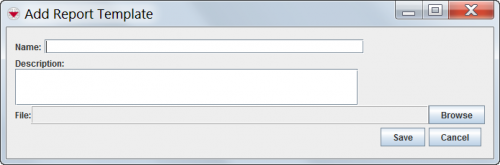Difference between revisions of "Manage Report Templates in IMSMA"
From IMSMA Wiki
| Line 2: | Line 2: | ||
{{TOC right}} | {{TOC right}} | ||
| − | iReport templates provide the foundation on which IMSMA reports are based. | + | iReport templates provide the foundation on which IMSMA reports are based. A report template defines: |
| + | * the data source (e.g. Land, Activity, Accident) | ||
| + | * the attributes that should be displayed on the report (e.g. Land ID, Land Name and Areasize for a land report) | ||
| + | * the overall appearance of the report (title, formatting, etc.) | ||
| + | |||
| + | A tutorial on using iReport and building templates can be found in [[Use i-Report]]. | ||
==The IMSMA Report Template Manager== | ==The IMSMA Report Template Manager== | ||
Revision as of 15:16, 19 September 2013
iReport templates provide the foundation on which IMSMA reports are based. A report template defines:
- the data source (e.g. Land, Activity, Accident)
- the attributes that should be displayed on the report (e.g. Land ID, Land Name and Areasize for a land report)
- the overall appearance of the report (title, formatting, etc.)
A tutorial on using iReport and building templates can be found in Use i-Report.
The IMSMA Report Template Manager
The IMSMA Report Template Manager allows adding, changing and deleting report templates. To access the Report Template Manager, choose Customisation > Report Template Manager.
This opens the Report Template Manager.
Add a new iReport Template into IMSMANG
To add a new iReport template:
- Enter a name for the IMSMA report template in the Name field.
- Enter a description for the IMSMA report template in the Description field.
- Select the iReport template that you would like to associate with IMSMA report template by doing the following:
- Click the Browse button.
- Navigate to the directory where the iReport .jrxml files are saved.
- Select the .jrxml file associated with the iReport template. You do not need to include any .jasper file. IMSMANG will not be able to read a .jasper file.
- Click the Open button.
- The name of the .jrxml file displays in the File field.
- Click the Save button.