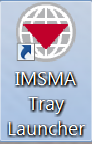Difference between revisions of "Display the IMSMA Control Centre Icon"
From IMSMA Wiki
| Line 9: | Line 9: | ||
To display the IMSMA Control Centre icon in the lower, right corner of your Window’s desktop, double-click the IMSMA Tray Launcher icon on your Window’s desktop. To display the Control Centre icon menu, right-click the Control Centre Icon. | To display the IMSMA Control Centre icon in the lower, right corner of your Window’s desktop, double-click the IMSMA Tray Launcher icon on your Window’s desktop. To display the Control Centre icon menu, right-click the Control Centre Icon. | ||
| − | [[Image: | + | [[Image:TrayLaunch.png|center|''IMSMA Tray Launcher Icon'']] |
<div align="center"> | <div align="center"> | ||
''IMSMA Tray Launcher Icon'' | ''IMSMA Tray Launcher Icon'' | ||
Revision as of 18:03, 13 September 2013
The IMSMA Control Centre icon provides you with menu options to:
- Backup and Restore IMSMA
- Start IReport
- Start Client
- Access Client Configuration Tool
- Start and Stop IMSMA Server
- Open Console Window
To display the IMSMA Control Centre icon in the lower, right corner of your Window’s desktop, double-click the IMSMA Tray Launcher icon on your Window’s desktop. To display the Control Centre icon menu, right-click the Control Centre Icon.
IMSMA Tray Launcher Icon