Difference between revisions of "Windows 8 and Windows 10"
From IMSMA Wiki
| Line 1: | Line 1: | ||
==PostGreSQL configuration ==__NOEDITSECTION__ | ==PostGreSQL configuration ==__NOEDITSECTION__ | ||
| − | + | If you get these error messages in the log: <br /> | |
| + | <blockquote> | ||
| + | psql: FATAL: no pg_hba.conf entry for host "::1", user "postgres", database "postgres", SSL off <br /> | ||
| − | [[Image:IPv6.png|500px]] | + | The pipe has been ended <br /> |
| + | </blockquote> | ||
| + | when you restore a backup or create a new IMSMA database you need to update ''C:\IMSMAng\pgsql\data\pg_hba.conf'' with a text editor. <br/> <br/> | ||
| + | |||
| + | [[Image:IPv6.png|500px]] <br /> | ||
On row 86, delete # and save the file. | On row 86, delete # and save the file. | ||
Revision as of 08:04, 16 February 2014
PostGreSQL configuration
If you get these error messages in the log:
psql: FATAL: no pg_hba.conf entry for host "::1", user "postgres", database "postgres", SSL off
The pipe has been ended
when you restore a backup or create a new IMSMA database you need to update C:\IMSMAng\pgsql\data\pg_hba.conf with a text editor.
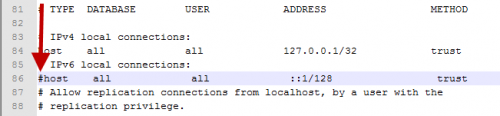
On row 86, delete # and save the file.
Shortcuts
If you need to create shortcuts on the desktop:
- IMSMANG
Target = C:\IMSMAng\trayLauncher\IMSMA.exe
Icon = %SystemDrive%\IMSMAng\client\images\new_IMSMAin24.ico
Do not forget to set Run as administrator.
- IMSMA RE
Target = C:\IMSMARE\webapp\show.bat
Icon = = %SystemDrive%\IMSMARE\webapp\resources\public\images\new_IMSMAin24.ico