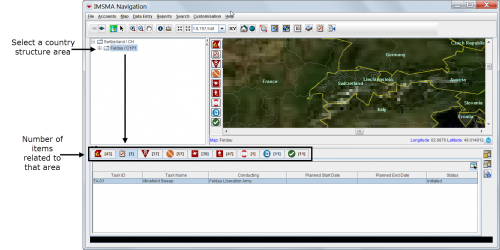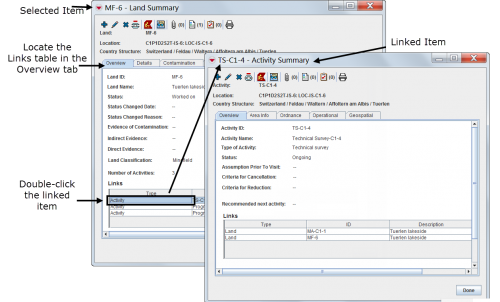The IMSMA Navigation window immediately displays at the launch of the system.
The IMSMA Navigation Window has three panes: the Country Structure Pane, the Map Pane and the Items Pane. The three panes work together. Users can browse through elements of any pane to view additional data appropriate to the kind of data the other panes hold.
The items pane displays most recently approved information. Each item has its own Summary Window that can be opened to browse for linked information and historic details. Throughout IMSMANG, functions and features display in smaller windows over the IMSMA Navigation window.
Contents
- Selecting the country structure area of your choice
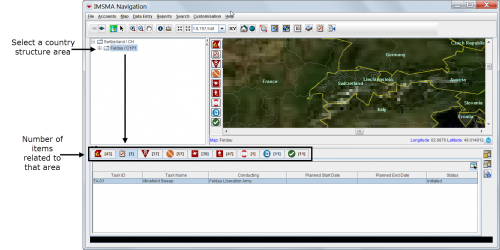
- Displaying items on the map
- 500px
 |
Items with a grey background in the items pane do not have geographic coordinates and they cannot be displayed on the map.
500px
|
- Identifying an item from the map
- Click the Select icon on the navigation bar.
- Drag the cursor around the icon or icons that you want to select.
The corresponding item records will be highlighted in the items panel.
- 500px
Viewing Additional Data on the Map
- 500px
- 500px
 |
Using the map tools activates the map status bar in the bottom of the IMSMA Navigation window.
|
- Displaying items by subcategories
- 500px
- Displaying auxiliary data
- 500px
- 500px
Browsing the Items PaneViewing Auxiliary Data Lists
- Choose Data entry > select an auxiliary data type.
- 500px
- 500px
- 500px
 |
Lists of auxiliary data provide direct access for adding new data or editing existing data.
|