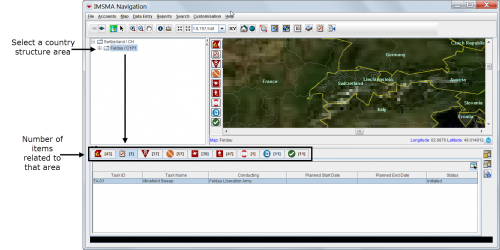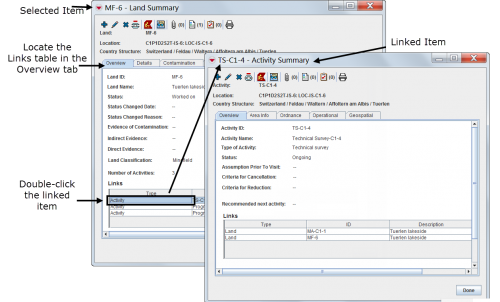Difference between revisions of "Viewing and Browsing in IMSMANG"
From IMSMA Wiki
(→Viewing Additional Data on the Map) |
|||
| Line 32: | Line 32: | ||
{| style="border:2px solid lightgray; float:center; margin:10px;" | {| style="border:2px solid lightgray; float:center; margin:10px;" | ||
| − | |align="left" style="padding: 5px 10px 5px 10px"|[[Image:bulb2.png|25px|Represents a tip or note for using IMSMA | + | |align="left" style="padding: 5px 10px 5px 10px"|[[Image:bulb2.png|25px|Represents a tip or note for using IMSMA.]] |
|align="left" style="padding: 5px 10px 5px 10px"| Items with a grey background in the items pane do not have geographic coordinates and they cannot be displayed on the map. | |align="left" style="padding: 5px 10px 5px 10px"| Items with a grey background in the items pane do not have geographic coordinates and they cannot be displayed on the map. | ||
|- | |- | ||
| Line 78: | Line 78: | ||
{| style="border:2px solid lightgray; float:center; margin:10px;" | {| style="border:2px solid lightgray; float:center; margin:10px;" | ||
| − | |align="left" style="padding: 5px 10px 5px 10px"|[[Image:bulb2.png|25px|Represents a tip or note for using IMSMA | + | |align="left" style="padding: 5px 10px 5px 10px"|[[Image:bulb2.png|25px|Represents a tip or note for using IMSMA.]] |
|align="left" style="padding: 5px 10px 5px 10px"| Using the map tools activates the map status bar in the bottom of the IMSMA Navigation window. | |align="left" style="padding: 5px 10px 5px 10px"| Using the map tools activates the map status bar in the bottom of the IMSMA Navigation window. | ||
|} | |} | ||
| Line 119: | Line 119: | ||
{| style="border:2px solid lightgray; float:center; margin:10px;" | {| style="border:2px solid lightgray; float:center; margin:10px;" | ||
| − | |align="left" style="padding: 5px 10px 5px 10px"|[[Image:bulb2.png|25px|Represents a tip or note for using IMSMA | + | |align="left" style="padding: 5px 10px 5px 10px"|[[Image:bulb2.png|25px|Represents a tip or note for using IMSMA.]] |
|align="left" style="padding: 5px 10px 5px 10px"| Current view windows can be customised and may present different tabs and summary headings. Contact your local administrator if you cannot find the links table. | |align="left" style="padding: 5px 10px 5px 10px"| Current view windows can be customised and may present different tabs and summary headings. Contact your local administrator if you cannot find the links table. | ||
|} | |} | ||
| Line 128: | Line 128: | ||
{| style="border:2px solid lightgray; float:center; margin:10px;" | {| style="border:2px solid lightgray; float:center; margin:10px;" | ||
| − | |align="left" style="padding: 5px 10px 5px 10px"|[[Image:bulb2.png|25px|Represents a tip or note for using IMSMA | + | |align="left" style="padding: 5px 10px 5px 10px"|[[Image:bulb2.png|25px|Represents a tip or note for using IMSMA.]] |
|align="left" style="padding: 5px 10px 5px 10px"| Links reflect the reconciliation steps performed before the approval of the selected item. For more details on reconciling and approving data, see ''[[Reconciling and Approving Data in IMSMANG]]''. | |align="left" style="padding: 5px 10px 5px 10px"| Links reflect the reconciliation steps performed before the approval of the selected item. For more details on reconciling and approving data, see ''[[Reconciling and Approving Data in IMSMANG]]''. | ||
|} | |} | ||
| Line 149: | Line 149: | ||
{| style="border:2px solid lightgray; float:center; margin:10px;" | {| style="border:2px solid lightgray; float:center; margin:10px;" | ||
| − | |align="left" style="padding: 5px 10px 5px 10px"|[[Image:bulb2.png|25px|Represents a tip or note for using IMSMA | + | |align="left" style="padding: 5px 10px 5px 10px"|[[Image:bulb2.png|25px|Represents a tip or note for using IMSMA.]] |
|align="left" style="padding: 5px 10px 5px 10px"| Tasks do not display in current view windows. | |align="left" style="padding: 5px 10px 5px 10px"| Tasks do not display in current view windows. | ||
|} | |} | ||
| Line 172: | Line 172: | ||
{| style="border:2px solid lightgray; float:center; margin:10px;" | {| style="border:2px solid lightgray; float:center; margin:10px;" | ||
| − | |align="left" style="padding: 5px 10px 5px 10px"|[[Image:bulb2.png|25px|Represents a tip or note for using IMSMA | + | |align="left" style="padding: 5px 10px 5px 10px"|[[Image:bulb2.png|25px|Represents a tip or note for using IMSMA.]] |
|align="left" style="padding: 5px 10px 5px 10px"| Lists of auxiliary data provide direct access for adding new data or editing existing data. | |align="left" style="padding: 5px 10px 5px 10px"| Lists of auxiliary data provide direct access for adding new data or editing existing data. | ||
|} | |} | ||
{{NavBox Using IMSMA}} | {{NavBox Using IMSMA}} | ||
Revision as of 16:24, 21 March 2013
The IMSMA Navigation window immediately displays at the launch of the system.
The IMSMA Navigation Window has three panes: the Country Structure Pane, the Map Pane and the Items Pane. The three panes work together. Users can browse through elements of any pane to view additional data appropriate to the kind of data the other panes hold.
The items pane displays most recently approved information. Each item has its own current view window that can be opened to browse for linked information and historic details. Throughout IMSMANG, functions and features display in smaller windows over the IMSMA Navigation window.
Interacting with Panes
- Displaying items on the map
- 500px
| Represents a tip or note for using IMSMA. | Items with a grey background in the items pane do not have geographic coordinates and they cannot be displayed on the map. |
| 500px | |
- Identifying an item from the map
Viewing Additional Data on the Map
- Using the map tools
| Represents a tip or note for using IMSMA. | Using the map tools activates the map status bar in the bottom of the IMSMA Navigation window. |
- Displaying items by subcategories
- 500px
- Displaying auxiliary data
- Displaying labels
Browsing the Items Pane
Rearranging Displayed Items
| How To |
|---|
Displaying New Column Headings
Viewing a Specific Item Current View Window
| How To |
|---|
| Represents a tip or note for using IMSMA. | Current view windows can be customised and may present different tabs and summary headings. Contact your local administrator if you cannot find the links table. |
Viewing Linked Items of the Selected Item
| Represents a tip or note for using IMSMA. | Links reflect the reconciliation steps performed before the approval of the selected item. For more details on reconciling and approving data, see Reconciling and Approving Data in IMSMANG. |
Viewing Historic Details
Browsing Locations
| How To |
|---|
Browsing Tasks
| Represents a tip or note for using IMSMA. | Tasks do not display in current view windows. |
Viewing Auxiliary Data Lists
| How To |
|---|
- Choose Data entry > select an auxiliary data type.
| Represents a tip or note for using IMSMA. | Lists of auxiliary data provide direct access for adding new data or editing existing data. |