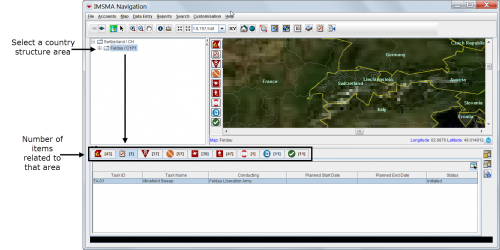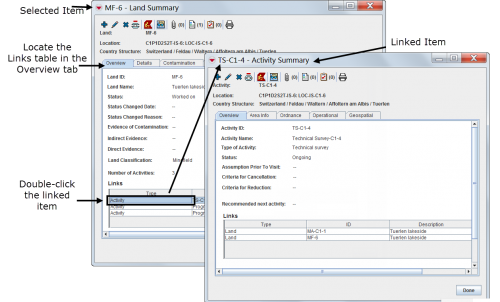Difference between revisions of "Viewing and Browsing in IMSMANG"
From IMSMA Wiki
| Line 6: | Line 6: | ||
}} | }} | ||
| − | + | ==Interacting with Panes==__NOEDITSECTION__ | |
__FORCETOC__ | __FORCETOC__ | ||
{{TOC right}} | {{TOC right}} | ||
| Line 40: | Line 40: | ||
:[[Image:vaB04.png|500px]] | :[[Image:vaB04.png|500px]] | ||
| − | + | ==Viewing Additional Data on the Map==__NOEDITSECTION__ | |
{{HowTo's | {{HowTo's | ||
|[[Explore the Toolbars|Explore the Toolbars]] | |[[Explore the Toolbars|Explore the Toolbars]] | ||
| Line 66: | Line 66: | ||
:[[Image:vaB09.png|500px]] | :[[Image:vaB09.png|500px]] | ||
| − | + | ==Browsing the Items Pane==__NOEDITSECTION__ | |
| − | + | ===Rearranging Displayed Columns===__NOEDITSECTION__ | |
:[[Image:vaB10.png|500px]] | :[[Image:vaB10.png|500px]] | ||
| − | + | ===Selecting which Columns to Show===__NOEDITSECTION__ | |
:[[Image:vaB11.png|500px]] | :[[Image:vaB11.png|500px]] | ||
| − | + | ===Opening an Item Summary Window===__NOEDITSECTION__ | |
{{HowTo's | {{HowTo's | ||
|[[Summary Window|Access the Summary Windows]] | |[[Summary Window|Access the Summary Windows]] | ||
| Line 83: | Line 83: | ||
| − | + | ===Viewing Linked Items of the Selected Item===__NOEDITSECTION__ | |
{{note| Summary windows can be customised and may present different tabs and summary headings. Contact your local administrator if you cannot find the links table.}} | {{note| Summary windows can be customised and may present different tabs and summary headings. Contact your local administrator if you cannot find the links table.}} | ||
| Line 90: | Line 90: | ||
{{note| Links reflect the reconciliation steps performed before the approval of the selected item. For more details on reconciling and approving data, see ''[[Reconciling and Approving Data in IMSMANG]]''.}} | {{note| Links reflect the reconciliation steps performed before the approval of the selected item. For more details on reconciling and approving data, see ''[[Reconciling and Approving Data in IMSMANG]]''.}} | ||
| − | + | ===Viewing Associated Data Entry Forms===__NOEDITSECTION__ | |
:[[Image:vaB14.png|500px]] | :[[Image:vaB14.png|500px]] | ||
| − | + | ===Browsing Locations===__NOEDITSECTION__ | |
:[[Image:vaB15.png|500px]] | :[[Image:vaB15.png|500px]] | ||
| − | + | ===Browsing Tasks===__NOEDITSECTION__ | |
:[[Image:vaB16.png|500px]] | :[[Image:vaB16.png|500px]] | ||
| Line 104: | Line 104: | ||
{{note| Task is neither auxiliary data nor an item, thus it does not have Summary Window.}} | {{note| Task is neither auxiliary data nor an item, thus it does not have Summary Window.}} | ||
| − | + | ==Viewing Auxiliary Data Lists==__NOEDITSECTION__ | |
{{HowTo's | {{HowTo's | ||
|[[Standardising_Auxiliary_Data#Country_Structure|Country Structure Auxiliary data]] | |[[Standardising_Auxiliary_Data#Country_Structure|Country Structure Auxiliary data]] | ||
Revision as of 12:26, 22 March 2015
The IMSMA Navigation Window immediately displays at the launch of the system.
The IMSMA Navigation Window has three panes: the Country Structure Pane, the Map Pane and the Items Pane. The contents of the Item and the Map pane is controlled by the Country Structure pane. Users can browse the data by clicking in the Item pane or the Map pane.
The Items pane displays approved information. Each item has its own Summary Window that can be opened to browse for linked information and details. Throughout IMSMANG, functions and features display in smaller windows over the IMSMA Navigation window.
Interacting with Panes
| How To |
|---|
- Displaying items on the map
- In order to see the items on the map, you must first enable the map themes. See Enable a Map Theme. Then select items in the Item Pane, and click on the Show All or Show Selected icons.
- 500px
| |
Items with a grey background in the items pane do not have geographic coordinates and they cannot be displayed on the map. |
- Identifying an item from the map
- Click the Select icon on the navigation bar.
- Drag the cursor around the icon or icons that you want to select.
The corresponding item records will be highlighted in the items panel.
Viewing Additional Data on the Map
| How To |
|---|
- Using the map tools
| |
Using the map tools activates the map status bar in the bottom of the IMSMA Navigation window. |
- Displaying items by subcategories
- 500px
- Displaying auxiliary data
- Displaying labels
Browsing the Items Pane
Rearranging Displayed Columns
Selecting which Columns to Show
Opening an Item Summary Window
| How To |
|---|
Viewing Linked Items of the Selected Item
| |
Summary windows can be customised and may present different tabs and summary headings. Contact your local administrator if you cannot find the links table. |
| |
Links reflect the reconciliation steps performed before the approval of the selected item. For more details on reconciling and approving data, see Reconciling and Approving Data in IMSMANG. |
Viewing Associated Data Entry Forms
Browsing Locations
Browsing Tasks
| |
Task is neither auxiliary data nor an item, thus it does not have Summary Window. |
Viewing Auxiliary Data Lists
| How To |
|---|
- Choose Data entry and select an auxiliary data type.
| |
Lists of auxiliary data provide direct access for adding new data or editing existing data. |