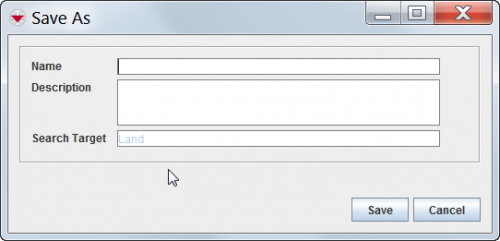Difference between revisions of "View or Change a Search Definition"
From IMSMA Wiki
| Line 17: | Line 17: | ||
</div> | </div> | ||
| − | {| | + | {{warning| The following error message indicates that you entered a name that already exists. |
| − | + | ::''A Search with the same name already exists. Please change the name of the search you are saving.'' | |
| − | + | Click the '''Close''' button and enter a new Search name in the Save As window. | |
| − | : | + | }} |
| − | |||
| − | |||
::*To execute the search, click the '''Run''' button. | ::*To execute the search, click the '''Run''' button. | ||
{{NavBox HowTo Search}} | {{NavBox HowTo Search}} | ||
Revision as of 01:17, 20 June 2013
To view or change a search definition:
- From the Search menu, select Search Manager.
- The Search Manager window displays.
- Select the row associated with the search definition you would like to view or change.
- Click the
 button.
button. - The Search (Edit) window displays the selected search definition.
- Change the search definition as needed.
- When you have completed viewing or changing the search definition, do one of the following:
- To save the search definition using its current name, click the Save button.
- To save the search definition using a different name, click the Save As button and enter the search definition name and description in the Save As window.
Figure 76. Search Definition Save As Window
- To execute the search, click the Run button.
| ||||||||||||||||