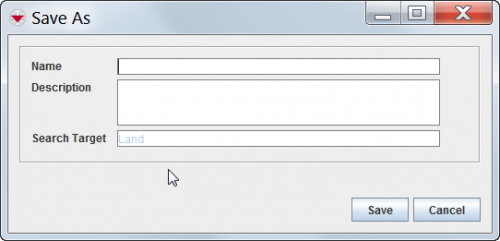Difference between revisions of "View or Change a Search Definition"
From IMSMA Wiki
(Created page with "<table cellspacing="5" cellpadding="0" style="float: right; clear: right; color: black; background: #f9f9f9; border: 1px solid #aaa; width: 22em; margin: 0 0 1.0em 1.0em; padd...") |
|||
| Line 57: | Line 57: | ||
{| style="border:2px solid lightgray; float:center; margin:10px;" | {| style="border:2px solid lightgray; float:center; margin:10px;" | ||
| − | |align="left" style="padding: 5px 10px 5px 10px"|[[Image: | + | |align="left" style="padding: 5px 10px 5px 10px"|[[Image:MobileStop.png|25px]] |
|align="left" style="padding: 5px 10px 5px 10px"| <p>The following error message indicates that you entered a name that already exists.</p> | |align="left" style="padding: 5px 10px 5px 10px"| <p>The following error message indicates that you entered a name that already exists.</p> | ||
:<p>A Search with the same name already exists. Please change the name of the search you are saving.</p> | :<p>A Search with the same name already exists. Please change the name of the search you are saving.</p> | ||
| Line 63: | Line 63: | ||
|} | |} | ||
| − | :*To execute the search, click the '''Run''' button. | + | ::*To execute the search, click the '''Run''' button. |
[[Category:Using IMSMA]] | [[Category:Using IMSMA]] | ||
[[Category:Search]] | [[Category:Search]] | ||
[[Category:How To]] | [[Category:How To]] | ||
Revision as of 19:26, 2 July 2012
| Related Topics |
|---|
| Using IMSMA |
| Search |
|
Search Manager Window |
| Search Maanger Window |
|
Add Search Definition |
To view or change a search definition:
- From the Search menu, select Search Manager.
- The Search Manager window displays.
- Select the row associated with the search definition you would like to view or change.
- Click the
 button.
button. - The Search (Edit) window displays the selected search definition.
- Change the search definition as needed.
- When you have completed viewing or changing the search definition, do one of the following:
- To save the search definition using its current name, click the Save button.
- To save the search definition using a different name, click the Save As button and enter the search definition name and description in the Save As window.
Figure 76. Search Definition Save As Window
| 25px | The following error message indicates that you entered a name that already exists.
Click the Close button and enter a new Search name in the Save As window. |
- To execute the search, click the Run button.