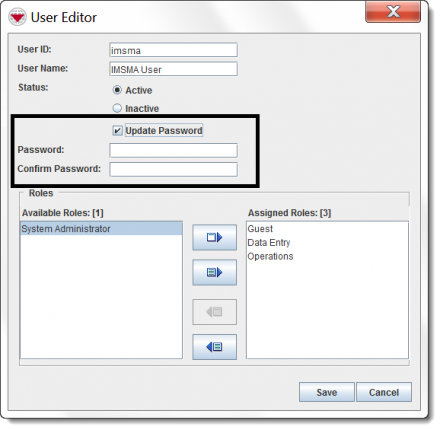Difference between revisions of "View and/or Change a User"
From IMSMA Wiki
| Line 13: | Line 13: | ||
</ol> | </ol> | ||
| − | [[Image:User Editor Update Password Checkbox.png|440px]] | + | [[Image:User Editor Update Password Checkbox.png|440px|center]] |
<ol start="5"> | <ol start="5"> | ||
Revision as of 19:18, 26 September 2016
To view and/or change a User:
- From the Accounts menu, select Users.
- The User List window displays.
- Click the name of the user that you would like to view or change.
- Click the
 button.
button. - The User Editor window displays the selected User.
- Change the information as needed. If you would like to change the password:
- Check the Update Password checkbox.
- Enter the password in the Password and Confirm Password fields.
- To save the changes to the User, click the Save button.
| ||||||||||