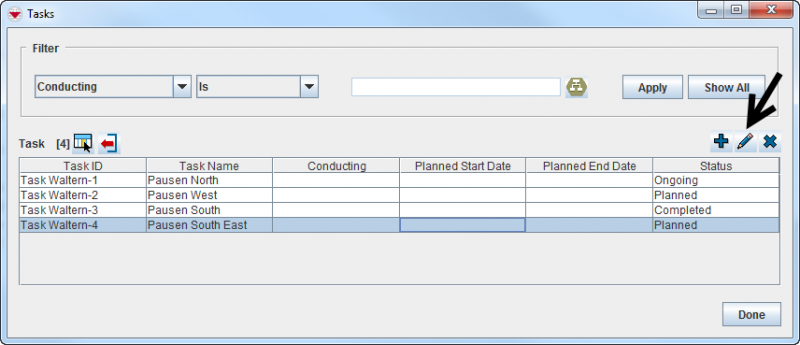Difference between revisions of "View and/or Change a Task"
From IMSMA Wiki
| Line 1: | Line 1: | ||
| − | + | Tasks are possible to find/open in the different ways as described in '''[[Open a Task]]'''. Below is described how to open a Task from the Task list window. | |
[[Image:Edit task1.png|800px|center]] | [[Image:Edit task1.png|800px|center]] | ||
| Line 5: | Line 5: | ||
'' Task list window'' | '' Task list window'' | ||
</div> | </div> | ||
| − | |||
<ol> | <ol> | ||
| − | <li> | + | <li>In the Tasks list window, select the row associated with the Task you would like to view or change.</li> |
<li>Click the [[Image:FieldViewIcon.png | Edit]] button or double-click on the selected row.</li> | <li>Click the [[Image:FieldViewIcon.png | Edit]] button or double-click on the selected row.</li> | ||
| − | <li>Change the information as needed. For more information about | + | <li>Change the information as needed. For more information about the various data fields and tabs, refer to '''[[Add a New Task]]'''.</li> |
<li>To save the changes you have made to the Task, click '''Save'''.</li> | <li>To save the changes you have made to the Task, click '''Save'''.</li> | ||
</ol> | </ol> | ||
Latest revision as of 21:07, 27 September 2016
Tasks are possible to find/open in the different ways as described in Open a Task. Below is described how to open a Task from the Task list window.
Task list window
- In the Tasks list window, select the row associated with the Task you would like to view or change.
- Click the
 button or double-click on the selected row.
button or double-click on the selected row. - Change the information as needed. For more information about the various data fields and tabs, refer to Add a New Task.
- To save the changes you have made to the Task, click Save.
| |||||