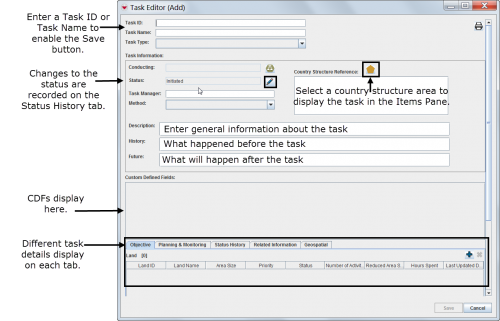|
|
| (124 intermediate revisions by 8 users not shown) |
| Line 1: |
Line 1: |
| − | __FORCETOC__
| + | {{HowTo's |
| − | {{TOC right}} | + | | [[Open a Task]] |
| | + | | [[Add a New Task]] |
| | + | | [[View and/or Change a Task]] |
| | + | | [[Delete a Task]] |
| | + | | [[Print a Task]] |
| | + | }} |
| | + | [[Image:UtT07.png|500px|center]] |
| | | | |
| − | The tasking tool allows operations staff to create task ''dossiers'' by grouping useful information for planning and monitoring a ''task''. The tasking tool includes ''hazards'' to be addressed (that is, the ''objective'' of the task) and ''work items'' such as surveys, clearances, MREs and QCs. Any other related information can be included in the binder. | + | The Tasking tool allows Operations staff at National Mine Action Authorities to create Task (dossiers) by grouping useful information for planning and monitoring a Task. |
| | + | Tasks are created by selecting which [[Land Summary Window | Land]] are the '''Objective(s)''' of the Task and then plan how to address the Objective(s). The plan consists of '''Work item(s)'''. Different ''Work items'' may be assigned to different Organisations and addressed with different methods and assets/tools. |
| | | | |
| − | Depending on local standard operating procedures (SOPs), the tasking tool can be used to manage activities for one hazard or several hazards, or for monitoring a specific organisation that was tasked.
| + | When the planned ''Work item'' is conducted and the Organisation has reported then it is possible to link one [[Activity Summary Window | Activity]], [[Assistance Summary Window | Assistance]], [[Education Summary Window | Education]] or [[QM Summary Window | QM]] reports to the ''Work item''. This functionality will facilitate comparison between plan and end-result. ''Work items'' may also be used as input to donor / project reporting. |
| | | | |
| − | The tasking tool automatically retrieves data from the associated work items to produce ''statistics''. This includes cleared area size, devices found and hours spent.
| + | On the '''Related information''' it is possible to link other Items or Auxiliary data that are either helpful for the Task planning or for the planning and/or execution of the Work item for the executing Organisation. |
| | | | |
| − | All the compiled information related to the specified task can be viewed and printed from the task manager or the Task Editor window.
| + | Similar to items, Tasks can be customised to include CDFs. |
| | | | |
| − | {| style="border:2px solid lightgray; float:center; margin:10px;" | + | {{Note| Tasks are not created or updated by using Data Entry Forms or approval process. This means that historical data about Tasks is not tracked (except for status change) and any updates made to Tasks automatically replace previous data. }} |
| − | |align="left" style="padding: 5px 10px 5px 10px"|[[Image:SopIcon.png|50px]]
| |
| − | |align="left" style="padding: 5px 10px 5px 10px"| Windows Vista and Windows 7 users, this sign next to a step is a reminder for you that you must right-click executables and choose Run as administrator from the context menu.
| |
| − | |}
| |
| | | | |
| − | ===VIEWING TASKS===
| + | {{NavBox Working with IMSMA}} |
| − | :*Browsing tasks from the IMSMA Navigation window.
| + | [[Category:NAA]] |
| − | | |
| − | [[Image:utT01.png|500px]]
| |
| − | | |
| − | {| style="border:2px solid lightgray; float:center; margin:10px;"
| |
| − | |align="left" style="padding: 5px 10px 5px 10px"|[[Image:bulb2.png|25px|Represents a tip or note for using IMSMA Mobile.]]
| |
| − | |align="left" style="padding: 5px 10px 5px 10px"| Tasks can be displayed in the items pane by selecting a specific country structure area.
| |
| − | |-
| |
| − | |align="center" colspan="2"|[[Image:utT02.png|500px]]
| |
| − | |}
| |
| − | | |
| − | :*Viewing the associated task(s) of a specific item in the items pane
| |
| − | | |
| − | [[Image:utT03.png|500px]]
| |
| − | | |
| − | {| style="border:2px solid lightgray; float:center; margin:10px;"
| |
| − | |align="left" style="padding: 5px 10px 5px 10px"|[[Image:bulb2.png|25px|Represents a tip or note for using IMSMA Mobile.]]
| |
| − | |align="left" style="padding: 5px 10px 5px 10px"| Only hazards, hazard reductions, MREs and QCs can have associated tasks.
| |
| − | |}
| |
| − | | |
| − | ===PRINTING A TASK SUMMARY===
| |
| − | :*Click [[Image:Print.png]] in the Task Editor window.
| |
| − | | |
| − | [[Image:utT04.png|500px]]
| |
| − | | |
| − | ===ENTERING NEW TASKS===[[Image:SopIcon.png|50px]]
| |
| − | <ol>
| |
| − | <li>Select '''Data Entry''' > '''Tasks'''.</li>
| |
| − | <li>Click [[Image:FieldTemplateIcon.png]].</li>
| |
| − | | |
| − | [[Image:utT05.png|500px]]
| |
| − | | |
| − | </ol>
| |
| − | | |
| − | {| style="border:2px solid lightgray; float:center; margin:10px;"
| |
| − | |align="left" style="padding: 5px 10px 5px 10px"|[[Image:bulb2.png|25px|Represents a tip or note for using IMSMA Mobile.]]
| |
| − | |align="left" style="padding: 5px 10px 5px 10px"| Only hazards, hazard reductions, MREs and QCs can have associated tasks.
| |
| − | |-
| |
| − | |align="center" colspan="2"|[[Image:utT06.png|500px]]
| |
| − | |}
| |
| − | | |
| − | ====Completing General Information Details====[[Image:SopIcon.png|50px]]
| |
| − | | |
| − | [[Image:utT07.png|500px]]
| |
| − | | |
| − | ====Associating Objectives====[[Image:SopIcon.png|50px]]
| |
| − | | |
| − | {| style="border:2px solid lightgray; float:center; margin:10px;" | |
| − | |align="left" style="padding: 5px 10px 5px 10px"|[[Image:bulb2.png|25px|Represents a tip or note for using IMSMA Mobile.]]
| |
| − | |align="left" style="padding: 5px 10px 5px 10px"| The objective refers to a single or to several hazards that have the same task.
| |
| − | |}
| |
| − | | |
| − | <ol>
| |
| − | <li>Select the '''Objective''' tab in the Task Editor window.</li>
| |
| − | <li>Click [[Image:FieldTemplateIcon.png]].</li>
| |
| − | <li>Select a hazard.</li>
| |
| − | <li>Click '''Assign'''.</li>
| |
| − | | |
| − | [[Image:utT08.png|500px]]
| |
| − | | |
| − | </ol>
| |
| − | | |
| − | ====Associating work items====[[Image:SopIcon.png|50px]]
| |
| − | #Select the '''Planning & Monitoring''' tab in the Task Editor window.
| |
| − | | |
| − | [[Image:utT09.png|500px]]
| |
| − | | |
| − | | |
| − | ====Adding Work Items====
| |
| − | #Click [[Image:FieldTemplateIcon.png]].
| |
| − | | |
| − | :[[Image:utT10.png|500px]]
| |
| − | | |
| − | {| style="border:2px solid lightgray; float:center; margin:10px;" | |
| − | |align="left" style="padding: 5px 10px 5px 10px"|[[Image:bulb2.png|25px|Represents a tip or note for using IMSMA Mobile.]]
| |
| − | |align="left" style="padding: 5px 10px 5px 10px"| Work items can be updates or progress reports, planned or completed hazard reductions or QC/QA or MRE activities reporting on indicators that automatically update the Statistics tab.
| |
| − | |}
| |
| − | | |
| − | <ol start="2">
| |
| − | <li>Enter a work item ID or work item name to enable the OK button.</li>
| |
| − | <li>Associate an MA activity field report.</li>
| |
| − | <li>Enter general information about the work item.</li>
| |
| − | | |
| − | :[[Image:utT11.png|500px]]
| |
| − | | |
| − | :[[Image:utT12.png|500px]]
| |
| − | | |
| − | </ol>
| |
| − | | |
| − | {| style="border:2px solid lightgray; float:center; margin:10px;"
| |
| − | |align="left" style="padding: 5px 10px 5px 10px"|[[Image:bulb2.png|25px|Represents a tip or note for using IMSMA Mobile.]]
| |
| − | |align="left" style="padding: 5px 10px 5px 10px"| After associating new objectives and work items, refresh the Statistics tab.
| |
| − | |-
| |
| − | |align="center" colspan="2"|[[Image:utT13.png|500px]]
| |
| − | |}
| |
| − | | |
| − | ====Adding Related Information====[[Image:SopIcon.png|50px]]
| |
| − | #Select the '''Related Information''' tab in the Task Editor window.
| |
| − | #Select auxiliary data, a field report item or a task.
| |
| − | | |
| − | :[[Image:utT14.png|500px]]
| |
| − | | |
| − | [[Category:Quick Reference Guide]] | |
The Tasking tool allows Operations staff at National Mine Action Authorities to create Task (dossiers) by grouping useful information for planning and monitoring a Task.
Tasks are created by selecting which Land are the Objective(s) of the Task and then plan how to address the Objective(s). The plan consists of Work item(s). Different Work items may be assigned to different Organisations and addressed with different methods and assets/tools.
Similar to items, Tasks can be customised to include CDFs.