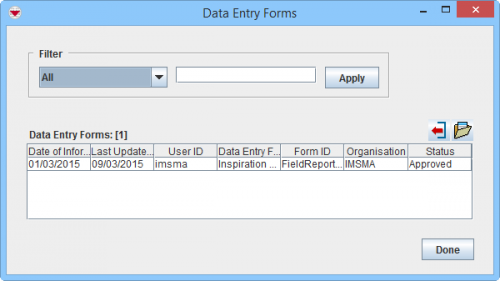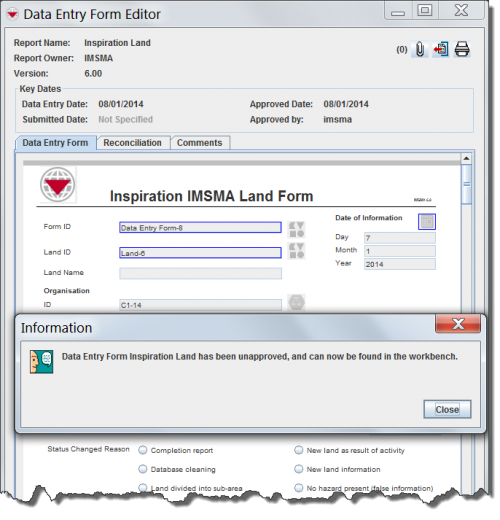Difference between revisions of "Unapprove a Data Entry Form from the Summary Window"
From IMSMA Wiki
| Line 11: | Line 11: | ||
*You cannot unapprove an Education Data Entry Form that have Education details. If you would like to unapprove the parent Education item, you will need to first unapprove any Education details items that it may have associated with it. | *You cannot unapprove an Education Data Entry Form that have Education details. If you would like to unapprove the parent Education item, you will need to first unapprove any Education details items that it may have associated with it. | ||
*You cannot unapprove a Data Entry Form when the Data Entry Form template contains multiple items. For example, you cannot unapprove a Data Entry Form that created an Accident and a Victim. | *You cannot unapprove a Data Entry Form when the Data Entry Form template contains multiple items. For example, you cannot unapprove a Data Entry Form that created an Accident and a Victim. | ||
| − | *If you unapprove a Data Entry Form, it will be moved to the workbench. You will see this message, “Data Entry Form <Item> has been unapproved, and can now be found in the workbench.”, displayed. | + | *If you unapprove a Data Entry Form, it will be moved to the workbench. You will see this message, “Data Entry Form <Item> has been unapproved, and can now be found in the workbench.”, displayed. |
| + | |||
[[Image:Summary window toolbar.png|350px|center]] | [[Image:Summary window toolbar.png|350px|center]] | ||
| Line 20: | Line 21: | ||
To unapprove a Data Entry Form: | To unapprove a Data Entry Form: | ||
<ol> | <ol> | ||
| − | <li>Open the item | + | <li>Open the item Summary window containing the Data Entry Form to unapprove.</li> |
<li>Click the [[Image:FieldReportIcon.png | Data Entry Form]] button.</li> | <li>Click the [[Image:FieldReportIcon.png | Data Entry Form]] button.</li> | ||
| − | :The Data Entry Forms window displays. | + | [[Image:DEF pick window.png|500px|center]] |
| + | <div align="center"> | ||
| + | '' Data Entry Forms window'' | ||
| + | </div> | ||
| + | <li>The Data Entry Forms window displays. | ||
<li>Select the Data Entry Form from the list, and then click the [[Image:OpenButton.png | Open Selected Data Entry Form]] button.</li> | <li>Select the Data Entry Form from the list, and then click the [[Image:OpenButton.png | Open Selected Data Entry Form]] button.</li> | ||
:The Data Entry Form Editor window displays. | :The Data Entry Form Editor window displays. | ||
<li>Click '''Unapprove'''.</li> | <li>Click '''Unapprove'''.</li> | ||
| − | + | <li>The Information window displays confirming that the Data Entry Form is unapproved and available in the Workbench. | |
</ol> | </ol> | ||
Revision as of 23:29, 9 March 2015
| |
The Unapprove feature should not be used to correct or delete data.
If you need to correct data, you should create a new Data Entry Form using the Update action. If you need to delete an item, you should create a new Data Entry Form using the Delete action. |
A few considerations before you attempt to unapprove a Data Entry Form:
- If the Summary of the item is comprised of multiple Data Entry Forms, then you can only unapprove the latest Data Entry Form.
- If the Data Entry Form is linked to other items, the link is removed.
- If the Data Entry Form you are trying to unapprove removes the item from IMSMANG and is linked to other items, the links in those items are also removed.
- You cannot unapprove a Location Data Entry Form if unapproving that Data Entry Form would remove the Location from IMSMA and there are items associated with that Location.
- You cannot unapprove an Education Data Entry Form that have Education details. If you would like to unapprove the parent Education item, you will need to first unapprove any Education details items that it may have associated with it.
- You cannot unapprove a Data Entry Form when the Data Entry Form template contains multiple items. For example, you cannot unapprove a Data Entry Form that created an Accident and a Victim.
- If you unapprove a Data Entry Form, it will be moved to the workbench. You will see this message, “Data Entry Form <Item> has been unapproved, and can now be found in the workbench.”, displayed.
Summary window toolbar
To unapprove a Data Entry Form:
- Open the item Summary window containing the Data Entry Form to unapprove.
- Click the
 button.
button. - The Data Entry Forms window displays.
- Select the Data Entry Form from the list, and then click the
 button.
button. - The Data Entry Form Editor window displays.
- Click Unapprove.
- The Information window displays confirming that the Data Entry Form is unapproved and available in the Workbench.
Data Entry Forms window
Unapproving a Data Entry Form
- Click the Close button to close the Information window.
- The Data Entry Form is unapproved and returned to the Workbench. Item data added by that Data Entry Form no longer display in the item summary. Any reconciliation that existed prior to the Data Entry Form being unapproved can be viewed in the Reconciliation tab.
| |||||||||||||||||||||