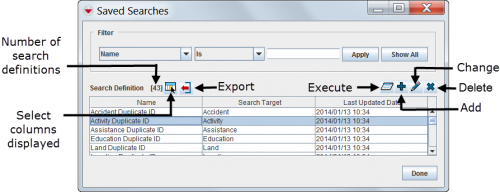Difference between revisions of "Saved Searches Window"
From IMSMA Wiki
(Version 6.0) |
|||
| Line 1: | Line 1: | ||
| − | Search definitions are managed from the | + | Search definitions are managed from the Saved Searches window. The Saved Searches window lists all search definitions that have been defined. To access the Saved Searches window, from the '''Search''' menu, select '''Saved Searches'''. |
[[Image:fig70.png|center|500px|''Search Manager Window'']] | [[Image:fig70.png|center|500px|''Search Manager Window'']] | ||
<div align="center"> | <div align="center"> | ||
| − | '' | + | ''Saved Searches Window'' |
</div> | </div> | ||
| − | The | + | The Saved Searches window contains two sections: |
:*A filter section for limiting the list of data displayed – You can filter the data displayed in the table by selecting a filter from the list and entering a value. Search definitions passing the filter are listed in the table. | :*A filter section for limiting the list of data displayed – You can filter the data displayed in the table by selecting a filter from the list and entering a value. Search definitions passing the filter are listed in the table. | ||
:*A table for the data – By default, the table displays all search definitions. To change the sort order of the data, click the column header associated with the attribute on which you would like to sort the data. | :*A table for the data – By default, the table displays all search definitions. To change the sort order of the data, click the column header associated with the attribute on which you would like to sort the data. | ||
| Line 12: | Line 12: | ||
{{note| The [[Image:ChartIcon.png]], [[Image:FieldViewIcon.png]], and [[Image:EcksButton.png]] buttons are only available after you have selected a search definition from the list.}} | {{note| The [[Image:ChartIcon.png]], [[Image:FieldViewIcon.png]], and [[Image:EcksButton.png]] buttons are only available after you have selected a search definition from the list.}} | ||
| − | From the | + | From the Saved Searches window you can: |
| − | :*Filter the search definitions listed in the | + | :*Filter the search definitions listed in the Saved Searches window. For more information, refer to ''[[Filter Search Definitions Displayed]]''. |
| − | :*Select the columns that are displayed in the | + | :*Select the columns that are displayed in the Saved Searches window. For more information, refer to ''[[Select Display Columns]]''. |
| − | :*Export the data displayed in the | + | :*Export the data displayed in the Saved Searches window. For more information, refer to ''[[Exporting]]''. |
:*Execute a search definition. For more information, refer to ''[[Execute a Search Definition]]''. | :*Execute a search definition. For more information, refer to ''[[Execute a Search Definition]]''. | ||
:*Add a search definition. For more information, refer to ''[[Add a Search Definition]]''. | :*Add a search definition. For more information, refer to ''[[Add a Search Definition]]''. | ||
Revision as of 20:49, 20 January 2014
Search definitions are managed from the Saved Searches window. The Saved Searches window lists all search definitions that have been defined. To access the Saved Searches window, from the Search menu, select Saved Searches.
Saved Searches Window
The Saved Searches window contains two sections:
- A filter section for limiting the list of data displayed – You can filter the data displayed in the table by selecting a filter from the list and entering a value. Search definitions passing the filter are listed in the table.
- A table for the data – By default, the table displays all search definitions. To change the sort order of the data, click the column header associated with the attribute on which you would like to sort the data.
| |
The |
From the Saved Searches window you can:
- Filter the search definitions listed in the Saved Searches window. For more information, refer to Filter Search Definitions Displayed.
- Select the columns that are displayed in the Saved Searches window. For more information, refer to Select Display Columns.
- Export the data displayed in the Saved Searches window. For more information, refer to Exporting.
- Execute a search definition. For more information, refer to Execute a Search Definition.
- Add a search definition. For more information, refer to Add a Search Definition.
- View or change a search definition. For more information, refer to View or Change a Search Definition.
- Remove a search definition. For more information, refer to Remove a Search Definition.
| ||||||||||||||||