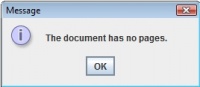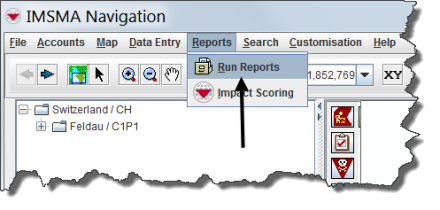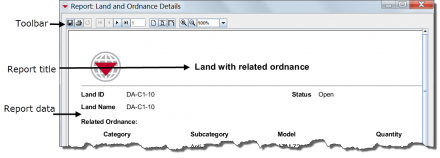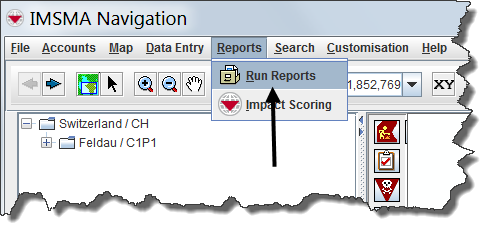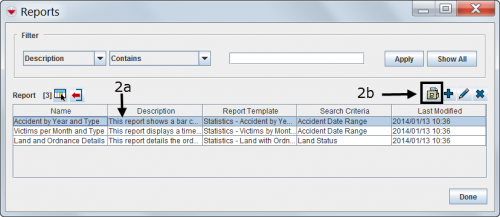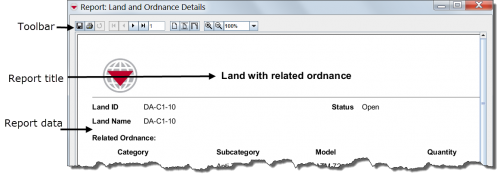Difference between revisions of "Producing Reports Using IMSMANG"
| Line 47: | Line 47: | ||
[[File:Looking at the Report Results2.png|440px|]] | [[File:Looking at the Report Results2.png|440px|]] | ||
| + | |||
| + | ===Running a Saved Report=== | ||
| + | |||
| + | <ol> | ||
| + | <li> Choose '''Reports''' > '''Reports'''. </li> | ||
| + | |||
| + | [[Image:Choose Reports.png|500px]] | ||
| + | |||
| + | <li> Select the report you want to run and click [[Image:Click Run.png|25px]] </li> | ||
| + | </ol> | ||
| + | |||
| + | [[Image:Click Run2.png|500px]] | ||
| + | |||
| + | ====Looking at the Report Results==== | ||
| + | |||
| + | [[Image:Looking at the Report Results.png|500px]] | ||
| + | |||
| + | If you see this message it means that no data exists for this report. | ||
| + | [[Image:No Data Exists.jpg|200px]] | ||
Revision as of 18:26, 26 November 2012
A report is designed to run on your dataset by selecting a target category such as hazards, field activities or organisations. A report target can be narrowed to a saved search.
Frequently used reports can be saved. Saved reports will always use the current data when they are launched. You can access your saved reports from the IMSMA Navigation window menu bar for Reports.
| How To |
|---|
A report presents your data in relevant formats and layouts. You can design the report template that you want using the report designer. It can then be printed or produced in PDF format.
A report is designed to run on your dataset by selecting a target category such as hazards, field activities or organisations. A report target can be narrowed to a saved search.
Frequently used reports can be saved. Saved reports will always use the current data when they are launched. You can access your saved reports from the IMSMA Navigation window menu bar for Reports.
- Choose Reports > Reports.
- Select the report you want to run and click File:Select the Report.png .
- Choose a saved search from the Search drop-down list and click Run.
- Choose Reports > Reports.
- Select the report you want to run and click 25px
Looking at the Report Results

File:Looking at the Report Results2.png
Running a Saved Report
Looking at the Report Results
If you see this message it means that no data exists for this report.