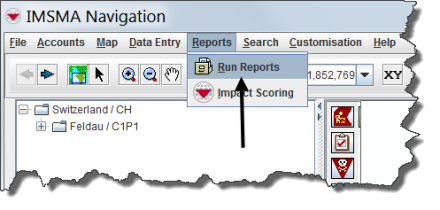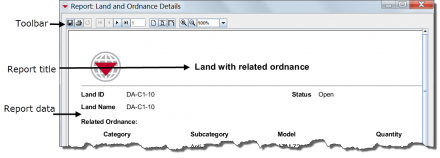Difference between revisions of "Producing Reports Using IMSMANG"
| Line 34: | Line 34: | ||
[[Producing Reports Using IMSMA]]<br /> | [[Producing Reports Using IMSMA]]<br /> | ||
[[Reconciling and Approving Data in IMSMANG]]<br /> | [[Reconciling and Approving Data in IMSMANG]]<br /> | ||
| − | [[Searching for Data in | + | [[Searching for Data in IMSMANG]]<br /> |
</td> | </td> | ||
</tr> | </tr> | ||
Revision as of 20:07, 19 September 2012
A report is designed to run on your dataset by selecting a target category such as hazards, field activities or organisations. A report target can be narrowed to a saved search.
Frequently used reports can be saved. Saved reports will always use the current data when they are launched. You can access your saved reports from the IMSMA Navigation window menu bar for Reports.
Contents |
| How To |
|---|
| Related Topics |
|---|
| Producing Reports Using IMSMANG |
|
Running A Saved Report |
| Quick Reference Guide Topics |
|
Producing Reports Using IMSMA |
A report presents your data in relevant formats and layouts. You can design the report template that you want using the report designer. It can then be printed or produced in PDF format.
A report is designed to run on your dataset by selecting a target category such as hazards, field activities or organisations. A report target can be narrowed to a saved search.
Frequently used reports can be saved. Saved reports will always use the current data when they are launched. You can access your saved reports from the IMSMA Navigation window menu bar for Reports.
- Choose Reports > Reports.
- Select the report you want to run and click File:Select the Report.png .
- Choose a saved search from the Search drop-down list and click Run.
Looking at the Report Results
 File:Looking at the Report Results2.png
File:Looking at the Report Results2.png