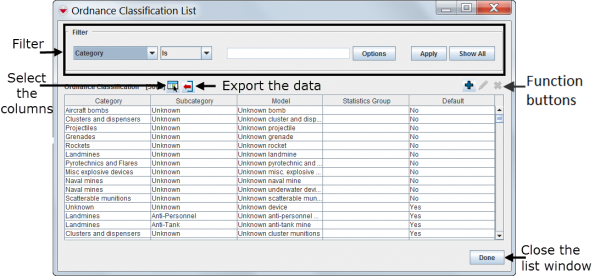Difference between revisions of "List Window"
From IMSMA Wiki
| Line 10: | Line 10: | ||
# The list displays all records e.g. the Auxiliary Data | # The list displays all records e.g. the Auxiliary Data | ||
# A filter needs to be applied or of cause clicking on ''Show All" will display all records. | # A filter needs to be applied or of cause clicking on ''Show All" will display all records. | ||
| − | + | ||
| − | To change the sort order of the data, click the | + | To change the sort order of the data, click the header of the column on which you would like to sort the data. |
| + | |||
Depending on which data that is displayed in the List Window there are different function buttons. | Depending on which data that is displayed in the List Window there are different function buttons. | ||
| − | + | ||
| − | + | [[Image:ColumnsIcon.png]] Select the columns that are displayed in the List window. More information can be found [[Select Display Columns | here]]. | |
| − | + | ||
| − | + | [[Image:FieldReportExportIcon.png]] Export the data displayed in the window. More information can be found [[Exporting | here]]. | |
| − | + | ||
| + | [[Image:FieldTemplateIcon.png]] Add a new record. | ||
| + | |||
| + | [[Image:FieldViewIcon.png]] View or edit the information. | ||
| + | |||
| + | [[Image:EcksButton.png]] Delete a record. | ||
{{Note | The Ordnance Classification List window is a '''modal''' window which means you cannot open or interact with any other windows until it is closed. If there are more than one Ordnance Classification windows open, you only have to close one of them.}} | {{Note | The Ordnance Classification List window is a '''modal''' window which means you cannot open or interact with any other windows until it is closed. If there are more than one Ordnance Classification windows open, you only have to close one of them.}} | ||
Revision as of 16:29, 7 July 2014
The List window contain two sections:
- A filter section for limiting the list of data displayed
- You can filter the data displayed in the table by selecting a filter criterion from the drop-down list and entering a value. More information for using the filter function can be found here Filter Lists.
- A list / table for the data
- There are two different behaviours:
- The list displays all records e.g. the Auxiliary Data
- A filter needs to be applied or of cause clicking on Show All" will display all records.
To change the sort order of the data, click the header of the column on which you would like to sort the data.
Depending on which data that is displayed in the List Window there are different function buttons.
![]() Select the columns that are displayed in the List window. More information can be found here.
Select the columns that are displayed in the List window. More information can be found here.
![]() Export the data displayed in the window. More information can be found here.
Export the data displayed in the window. More information can be found here.
| |||||||||||||||||||||||