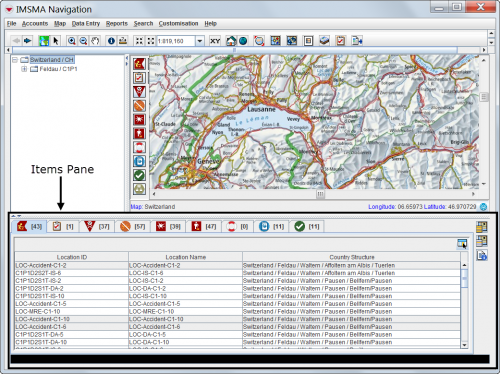Difference between revisions of "Items Pane"
| Line 25: | Line 25: | ||
{| class="wikitable" width="600" | {| class="wikitable" width="600" | ||
|- | |- | ||
| − | | align="center" colspan="2" | ''' | + | | align="center" colspan="2" | '''Functions in the Items Pane''' |
|- | |- | ||
| '''If you do this…''' | | '''If you do this…''' | ||
| '''This will happen…''' | | '''This will happen…''' | ||
|- | |- | ||
| − | | Select a record’s row || If geospatial data exists for the record, a blue circle displays on the map to show the geospatial | + | | Select a record’s row || If geospatial data exists for the record, a blue circle displays on the map to show the geospatial position. |
|- | |- | ||
| − | | Double-click | + | | Double-click on item row || The Summary window opens. |
|- | |- | ||
| − | | Double-click a row | + | | Double-click on a Task row || The Task editor opens. |
|} | |} | ||
</center> | </center> | ||
| − | == | + | ==Which Columns Is Shown==__NOEDITSECTION__ |
| − | + | {{IMSMANG}} allows users to customise the columns that are displayed in the item pane (and list windows). Users can choose from all data element for each item as well as several of the Location data element set. What columns each user has chosen is stored in the database. | |
| − | Because some | + | Because some columns takes longer time to load, users should be aware that system performance may be affected negatively by adding location fields, country structure fields and many Custom Defined Fields. |
{{NavBox HowTo Viewing and Browsing}} | {{NavBox HowTo Viewing and Browsing}} | ||
Revision as of 09:56, 19 September 2013
| How To |
|---|
Items Pane
The items pane of the IMSMANG Main Navigation window consists of tabs for the different items and a toolbar to the right. The XXX link here buttons interact with the map. The number displayed in brackets on each item tab is the number of records for the item in the selected country structure.
There are three different types of items in the Item pane:
- Location is a special case of item since it has the link to the Country structure and contains items tabs itself
- Task which is an own type since it is neither an Auxiliary data nor an item
- the other items:
| Functions in the Items Pane | |
| If you do this… | This will happen… |
| Select a record’s row | If geospatial data exists for the record, a blue circle displays on the map to show the geospatial position. |
| Double-click on item row | The Summary window opens. |
| Double-click on a Task row | The Task editor opens. |
Which Columns Is Shown
IMSMANG allows users to customise the columns that are displayed in the item pane (and list windows). Users can choose from all data element for each item as well as several of the Location data element set. What columns each user has chosen is stored in the database.
Because some columns takes longer time to load, users should be aware that system performance may be affected negatively by adding location fields, country structure fields and many Custom Defined Fields.